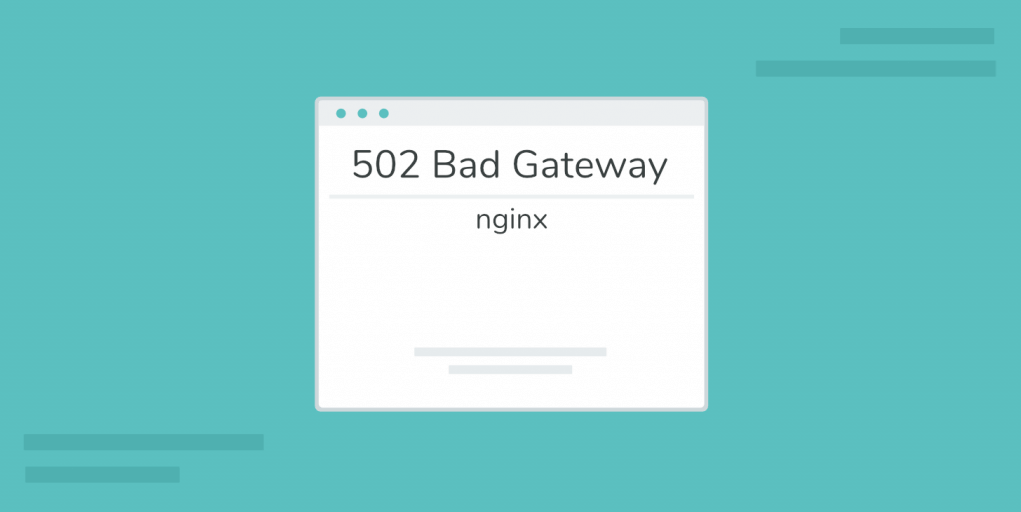A 502 bad gateway error can be frustrating and confusing if you don’t know what causes it or how to resolve it. In most cases, you will encounter this error status message when the website you try to visit is inaccessible.
Just like other server errors, a 502 bad gateway error has a number of possible causes. It may stem from minor issues like browser and networking equipment problems or even major issues like server errors.
The 502 error can negatively affect a website’s performance. That means, if left unsolved, it can increase the bounce rate and damage your website’s reputation.
The process to fix a 502 bad gateway depends on whether you are a visitor or a website owner. In this article, you will learn more about the 502 bad gateway error and some of its possible causes. In addition, we will cover some best practices to fix it so know what to do when you encounter this issue.
What Is a 502 Bad Gateway Error?
A 502 bad gateway error occurs when the server, acting as the gateway between the browser and a specific website, receives an invalid response. It is a common server error response HTTPS status code.
When you receive 502 status codes, your browser will usually display the 502 Bad Gateway message. However, in some cases, the message displayed on your browser may be different.
The following is the list of status messages you may see after encountering a 502 bad gateway error:
- Error 502
- HTTP 502
- 502 Proxy Error
- 502 Bad Gateway Nginx
- HTTP Error 502 Bad Gateway
- 502 Service Temporarily Overloaded
As a website owner, you can minimize the chances of a 502 error occurring by having a reliable hosting service. For example, Hostinger web hosting includes various hosting packages with numerous benefits, like a 99.9% uptime guarantee, 24/7 customer support, fully-managed servers, and reliable hosting security.
What Triggers a 502 Bad Gateway Error?
In most cases, a 502 bad gateway error is caused server-side. Before you try to troubleshoot it, review the error’s potential causes:
- Browser issues. Outdated browser versions, corrupted extensions, or cache files can lead to this error.
- Network equipment problems. If you experience the 502 error whenever you try to visit websites using different browsers, there may be problems with your network equipment.
- Unsolved domain name. Domain name problems can also trigger a 502 bad gateway error. Possible causes include a recently migrated domain name – in this case, the domain name cannot be resolved to a correct IP address.
- Server overload. The error may be caused by a surge in server resource usage, such as a traffic spike. If the server overloads, the 502 bad gateway error may be triggered.
Troubleshooting the 502 Bad Gateway Error
Troubleshooting a 502 bad gateway error can seem difficult if you don’t know the proper way to fix it.
Here are the steps to go through when trying to resolve the issue:
1. Reload the Page
A sudden traffic spike or temporary server downtime might trigger the 502 error. The first thing you should try is to refresh the page you are trying to visit. Wait for a minute or two before reloading the page.
Use a keyboard shortcut to refresh the page quickly. The keys to press are F5 or CTRL + F5 for Windows users and CMD + R for people using macOS. Alternatively, click the Refresh button on your browser.
2. Clear Your Browser Cache and Cookies
Outdated or corrupted files in your browser, like the cache and cookies, may potentially trigger a 502 bad gateway error. If refreshing the page didn’t solve the problem, try clearing your browser cache and cookies.
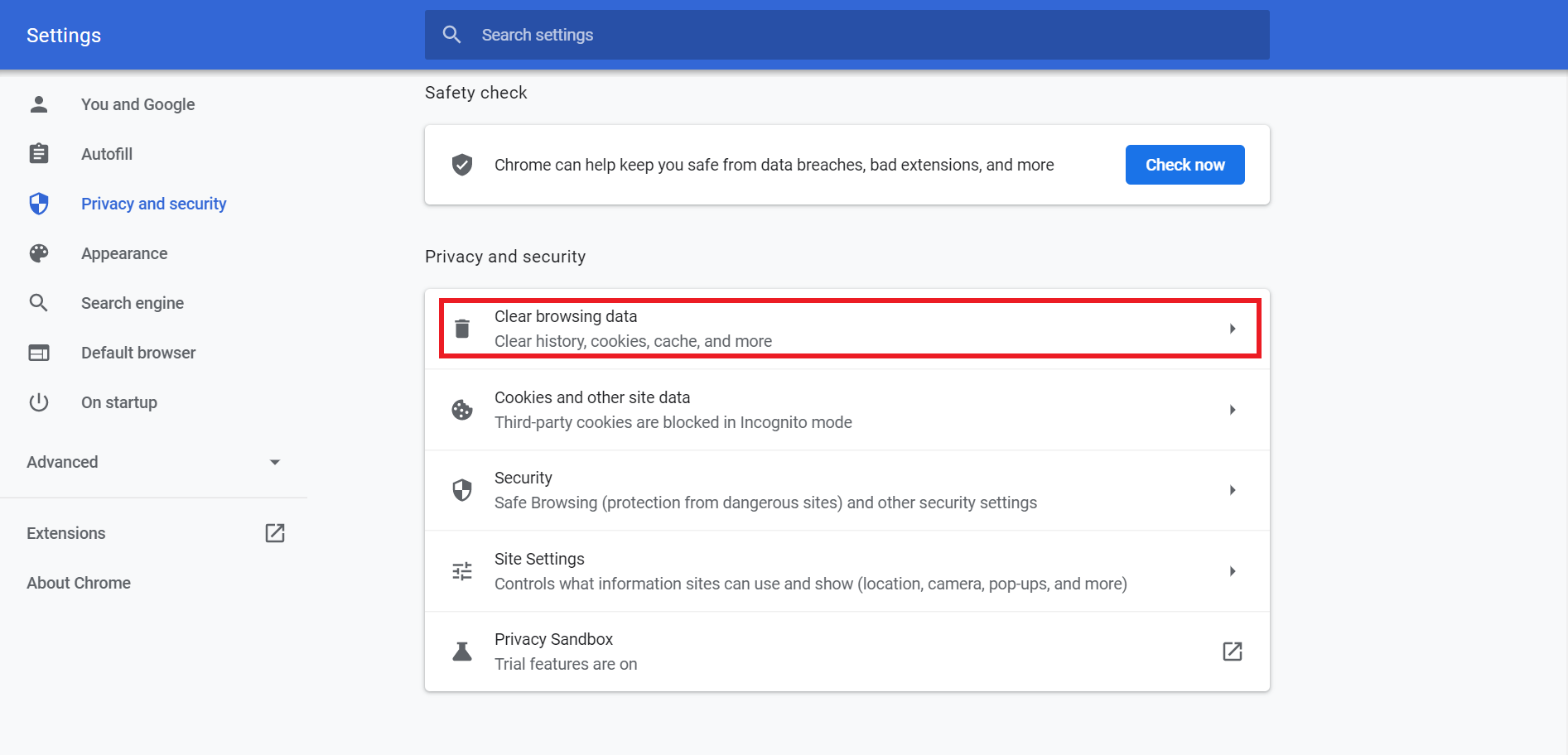
The browser’s cache saves some information from the websites you have visited, like images. It makes the pages load faster when you revisit them. Meanwhile, cookies store browsing data from pages you’ve accessed, like login information and site preferences. They help websites recognize you when you reopen them.
Note that removing cache and cookie files may result in losing your settings on the visited pages. Consider creating a data backup to keep your browsing data so you can restore it later.
3. Flush and Change Your DNS
DNS problems are another possible cause of the 502 bad gateway. The most commonly occur after a website owner transfers a domain name to a new host. The DNS record propagation can take a while, so the users may receive an error message during the process.
Client-side DNS issues like an invalid DNS configuration and network connection problems may also result in the 502 bad gateway error. In such cases, flushing or reconfiguring the DNS might solve the problem.
Flushing DNS is similar to clearing the browser cache – it removes all DNS cache files. You can do this by using the command line. If you use Windows, open your Command Prompt, type in ipconfig /flushdns, and hit the Enter key.
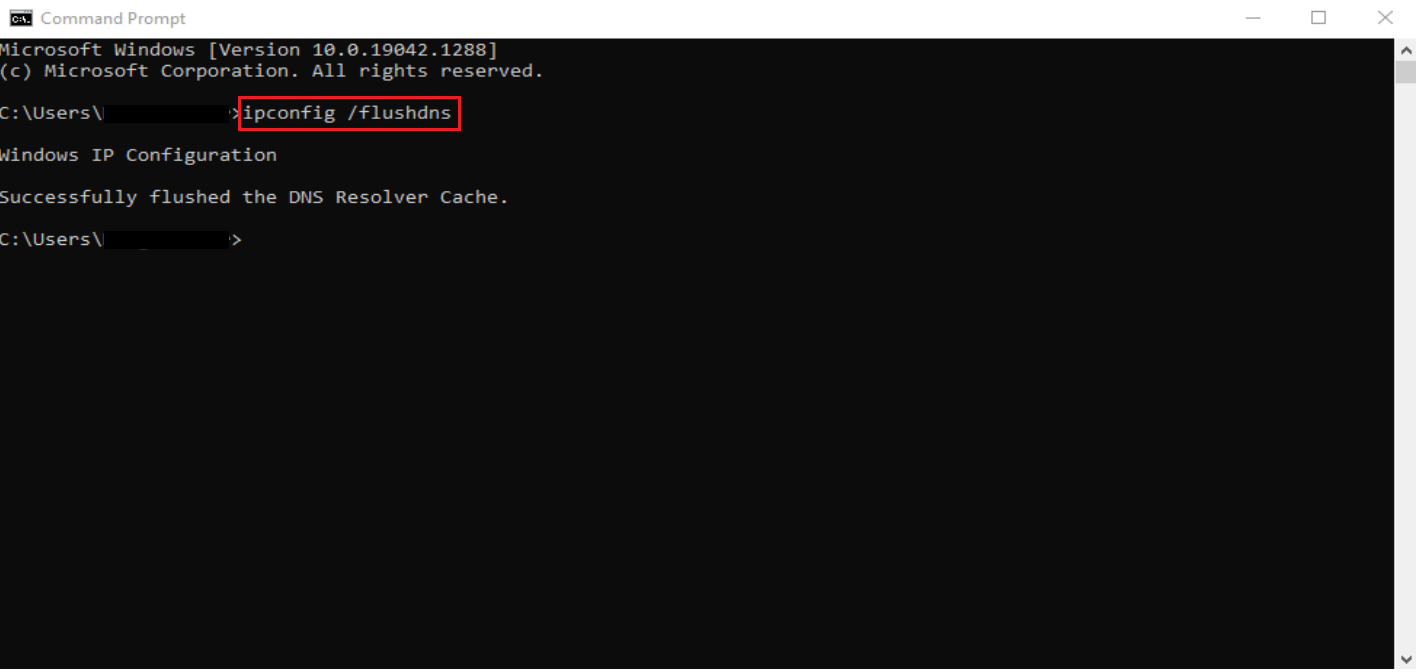
Alternatively, the error can be solved by changing your DNS configuration. By default, your DNS servers are set by your Internet Service Provider (ISP). Troubleshoot the issue by replacing the records with third-party DNS server addresses like Google Public DNS.
4. Check the Error Log
If your website produces a 502 bad gateway error, there might be an issue within the server. You can diagnose any problems by checking the error log.
Keep in mind that this method requires you to edit your content management system (CMS) configuration files. If you use WordPress, you will need to tweak wp-config.php.
Begin by accessing your hosting account and heading to the admin dashboard. Use the file manager or a File Transfer Protocol (FTP) application to locate the configuration file. After that, insert the following lines in your wp-config.php file:
| define( ‘WP_DEBUG’, true );
define( ‘WP_DEBUG_LOG’, true ); define( ‘WP_DEBUG_DISPLAY’, false ); |
|---|
The code snippet will generate the wp-contents/debug.log file. Check it to figure out what is causing the 502 error.
5. Check the Website Status
Lastly, a 502 bad gateway error may be caused by server downtime. If a server is down, any website hosted on it will be unavailable. To make sure if a server is down, use a website status checker.
There are a number of website status checkers to choose from, including IsItDown, Site24x7, Isitwp, and Down for Everyone or Just me. These tools are free to use. You only need to enter the URL of the website you want to check.

Conclusion
It is crucial to fix the 502 error as soon as possible, especially for website owners. It can damage your website’s performance and reputation by preventing people from accessing it.
When a 502 bad gateway error occurs, there are multiple ways to troubleshoot it. Before doing anything, however, remember to identify the causes of the error.
Here is a recap of the steps to fix the 502 bad gateway error:
- Refresh the web page.
- Clear browser cache and cookies.
- Flush and change the DNS.
- Check the error log.
- Check the website status.
With these practices in mind, you should be able to handle the 502 bad gateway error in case you encounter it.
Follow Technoroll for more informative articles.