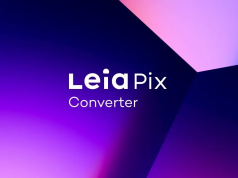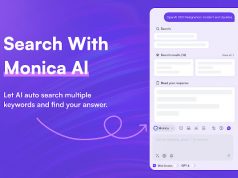Whether you are an individual user or you are working as a part of the team it is important to keep the data intact. The data that you enter into your MacBook is required at any time in the day. It is not possible to compromise on the data. You never know when you need your data for future tasks. Despite great care and security, there are chances that you may lose the data from the system. The data that you have saved for months or years can disappear in just a few seconds. The data can be lost due to several reasons. These reasons can be both internal or external. The damage to any system accessory, the faulty software, or an unwanted intruder can ruin the entire data record on the system. This data loss can happen as much on the devices running on Mac or Android as it can happen on Windows.
There were times when it was hard to recover the essential data on the system. Over the last few decades, things have changed considerably. Software creators all over the globe have strived hard to create just the right solution for data loss. The introduction of the data recovery software started with the Windows OS and now there are several data recovery applications available for the users of other operating systems like Android, iOS, or Mac.
If you are a Mac user then and fear losing your data any time in the day then there is little to worry about. The choice of adding the Stellar Data Recovery Professional for Mac is the solution to your data recovery problems. If you have lost any data or any of the data is damaged then it is time to add the Stellar Data Recovery.
Here in this article, we have added the necessary information that you would require to download, install, and then use the Stellar Data Recovery for Mac.
What is Stellar Data Recovery Professional for Mac?
Stellar Data Recovery Professional for Mac was known by the name Stellar Phoenix Mac Data. This is a data recovery tool that is just the perfect choice for the systems running on Mac. It comes from the home of the best software creators in the world. The name Stellar is synonymous with quality, reliability, and security. They are known for giving the best software and application to the users of Mac computers all over the world. Mac data recovery by Stellar can help you save and recover your essential data in any format. It can get back all the data you have lost previously from the different storage devices like internal or external hard drives, SD memory cards, Pen drives, Flash Drive, etc. Besides using it for Mac you can also retrieve the data in the APFS, HFS, HFS+, NTFS, FAT & ExFAT file systems. It is just the perfect thing to get the lost files from Time Machine (macOS) external storage media, BootCamp Partition, and Encrypted hard drives. If you are using the Stellar Data Recovery Free Edition of the application then you can get back up to 1 GB of data.
What makes Stellar Data Recovery for Mac special?
If you have decided to switch to the Stellar data recovery for securing and retrieving the data on your Mac OS then you need to know about the essential features of the Mac. Here are the features of this amazing data recovery wizard that can help you with the Mac OS and the related data:
Recover Data From Emptied Recycle Bin:
This data recovery application can get back the data that you have removed from the recycle bin. Usually, when you remove the data from the trash bin it is completely lost. If you do not overwrite the deleted files and launch the data recovery application you can get back the Mac files to the desired location. So if you have accidentally clicked on the recycle bin and removed the data permanently there is nothing to fear. It is now possible to get back all that you need and was lost once.
Get Back Data From Formatted Drives:
If you have formatted my system then there are chances that you might lose some data saved on the partition or volume. The deep scan feature of Data Recovery for Mac ensures that maximum data is recovered that you have lost in the due course of formatting. You won’t even miss a slight fragment of the lost data because of the unique file signature-based search technique. It collects the fragments and then integrates them into one whole. The application is a great recovery tool for handing the data lost from the corrupt partitions.
Retrieve Data From Mac Partition:
In a few cases when the partition is lost the data is lost as well. The other factors behind losing the data from the partitions can be improper partition resizing, bad sectors, file system corruption, etc. One thing that is common in all these happenings is the fact that access to the data is lost. Stellar is a specialized tool to handle such happenings by carrying out the deep scan. If you have accidentally lost the data due to the accidental deletion of the BootCamp partition, it would help you.
Retrieve Data From Crashed Device:
Mac systems are not an exception either. Like any other operating system, the Mac OS like the MacBook Pro/Air, iMac, Mac mini, or others may crash. The other similar problems can be faced by the ‘spinning beach ball of death’ ‘grey screen of death’ problem. After installing the Stellar data recovery you can create an efficient bootable recovery drive that permits access to the Mac followed by scanning it and then recovering the data. It would do the work more swiftly than you can imagine.
Effective Modes of Retrieving Data
If you want a data recovery tool for your Mac OS then there is no need to look here and there. Get the Stellar recovery tool installed on your system and enjoy a comprehensive set of features for the Mac OS. it is a comprehensive yet effective mode of retrieving the data from SSD, HDD, SD card of Western Digital, Samsung, Toshiba, and SanDisk brands
User Friendly UI/UX
The software can allow you to handle all kinds of file formats. If you opt for the customized scanning the things can become easy. You can conveniently handle the problems without any complex procedures. What the users appreciate the most about this application are the features that include Instead of recovering the data blindly you can enjoy the feature of the preview. It permits the user to scan the lost files and then give you the preview so that you can decide which file to get back. It also prevents the storage from piling up. You can save the file and then reload it whenever you like.
Take a Closer Look At Disk Images
It is a unique feature for any application. The software will present the picture of the bad sectors of the hard drive so you can recover the lost data securely. This feature is also helpful in getting the data from the drives that can be subject to failure and are not strong enough to suffer from any possible losses. After creating the image file of the storage drive, the software scans the image to recover Mac Data.
Monitor Health of Devices
It is very important to keep a close check on the health and fitness of the drives. We lose most of the data because of the malfunctioning drives. Stellar has made it easier for Mac users to keep a check on the drive Temperature, Performance, and Health. The specialized SMART attributes are one of their kind. Scan disk module keeps you updated about the faulty sectors of the hard disk that decide the need for cloning. Once they analyze the system the Clone Disk feature gets into action by creating a replica of the affected drive to make sure that nothing goes bad.
System Requirements
- Processor: Intel-compatible (x86, x64)
- Operating System: Mac OS X 10.11 and above
- Memory (RAM): 8 GB (recommended) 4 GB (minimum)
- Hard Disk: 250 MB for installation files
How to Install Stellar Data Recovery Professional for Mac?
It is not hard to get the application. The steps are very much similar to the installation of any application. Here are the steps that you need to follow the given steps:
- Go to the official website. And download the application on your MAC device.
- Decompress the file that you have downloaded.
- Mount the virtual volume after double-clicking the disk image file.
- Take the application from the mounted virtual volume and drag it to the Application folder.
- Click to accept the license agreement.
- You can choose from the available languages being English, German, French, Italian, or Spanish.
- Follow the instructions to adjust other settings.
- The application is ready to install.
How to Recover Data Using Stellar Data Recovery?
You can restore deleted or missing data from the hard drive or external data storage media connected to the device with data recovery mac. Nearly all volume data can be identified by retrieving the selected volume or removable files.
1. Start Stellar Data Recovery.
2. Select What you want to recover from the screen, choose the desired data form, i.e. You want to retrieve like records, emails, recordings, audio or photos. By selecting your preferred type, you can also customize the scan.
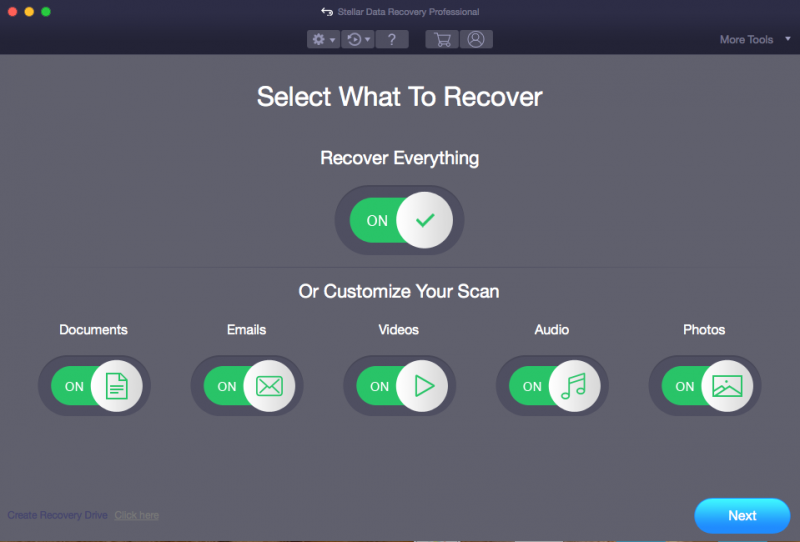
3. Click Next.
4. From the Select Location screen, select the volume from which you want to recover the data.
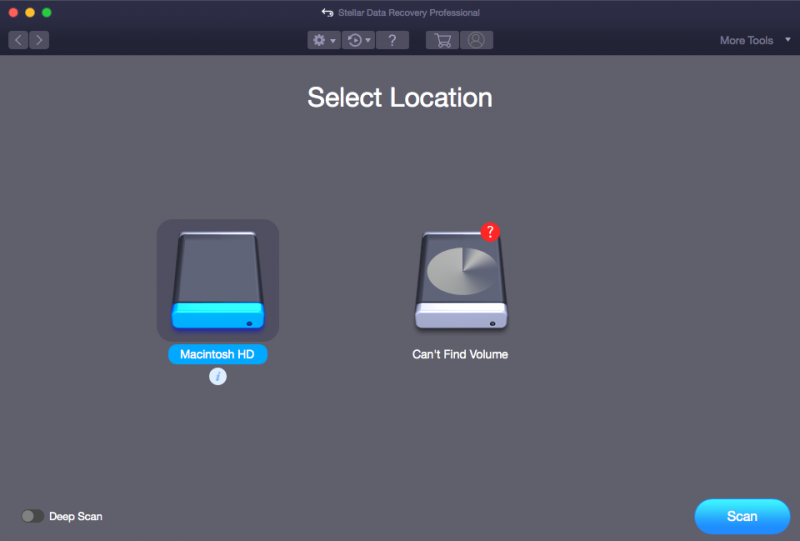
5. If you wish to view information about the selected volume.
6. You can select/ opt for Deep Scan if you want to perform a comprehensive scan of the selected volume.
7. Click Scan.
8.A screen is displayed which shows the scanning process. Click the Stop button if you want to stop the scan at any point.
9. The data on the files and folder found will appear in a dialog box when the scanning process is complete.

10. Click OK. See Previewing Scan Result and Save the Recovered Files for information on how to preview and restore data scanned.
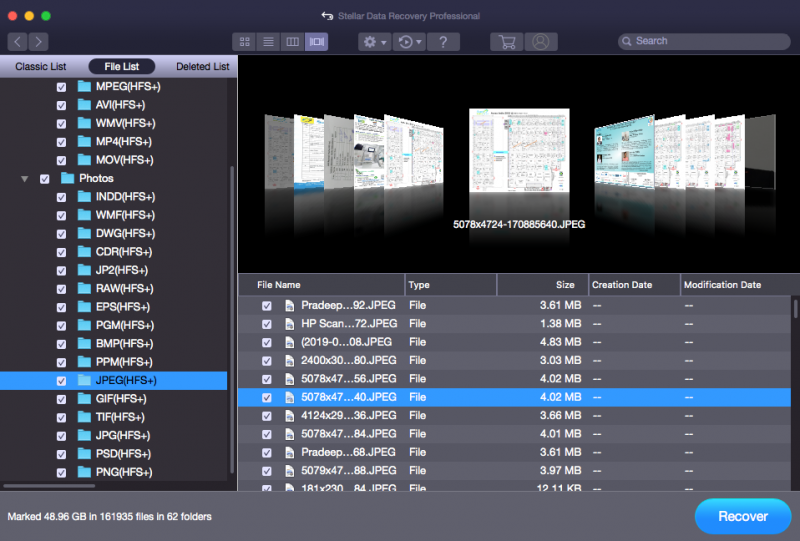
11. Click on the data you want to save then a dialog box will appear and click on save and Enjoy!
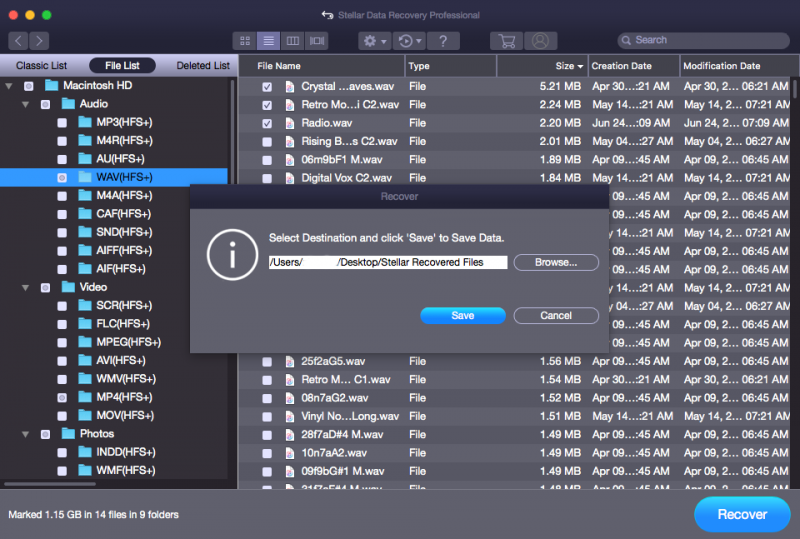
Tips to use the software
It is an intuitive way of handling the lost file. Here is how to use the software after getting it for your system:
- Launch the software to get to the main interface.
- The interface comes with four different task options. You can choose any of these four that are Recover Data, Monitor Drive, Repair Video, and Repair Photo. Each of these has different tasks to perform.
- Click the Recover Data feature to get back the lost data.
- The recovery process can be carried out in four different operations. These four include Select, Scan, Preview, and Recover. Follow the steps as per the instructions mentioned.
- You can choose the driver monitoring by clicking on the ‘Monitor Drive’ feature. It will scan the disk and then map the bad sectors. If it is required it would clone the disk.
- If you have some damaged videos then you can repair them by going to the ‘Repair Video’ feature. Click to add the file to the video repair engine and then click to repair.
- There is an option of repairing visual media through the ‘Repair Photo’ feature. It works the same way as video repair. Add the damaged photo files to the repair engine and click repair to proceed.
Conclusion
Here we have tried to introduce you to all the essential features of the Stellar Data Recovery Professional for Mac devices. If you have the Mac installed on your system then there is nothing to worry about the data damaged or lost. With several users all over the world, it has made sure that no data disappears from the user when he needs it. The APFS compatibility makes it the right choice for users of all levels. It not just secures the data loss but also keeps a close eye on the performance, health, and fitness of the entire system.
Editorial Staff of the TechnoRoll, are a bunch of Tech Writers, who are writing on the trending topics related to technology news and gadgets reviews.