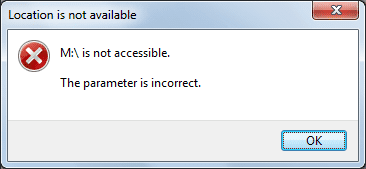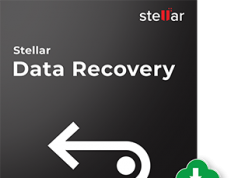Sometimes we found an error in Windows 10, 8, 7 “The Parameter is Incorrect” which is not allowing us to access the external hard drive, USB drive, or SD card. This error restricts us from accessing the drive and using the data. It normally attacks the hard drive like USB or SD card and pops up a message that the location is not accessible or the parameter is incorrect.
In this article, you will know the reason for the error when you connect your external hard drive to your PC, and how to fix the parameter is incorrect. Stay connected and read it completely to resolve your issue.
What Causes the Error?
Followings are some possible reasons that cause the error, check below to avoid making such mistakes.
Sudden Ejection of hard-drive:
If you forcefully eject the hard drive this will not only corrupt tour data but also damage the partition which leads to a parameter is incorrect error. Always make sure to safely eject your drive.
Corruption of the File System:
The file system in any hard drive is responsible for managing and maintaining the data and its partition. If it is corrupted, you are unable to access the data.
Sudden Power Failure:
If you face an issue of power failure this may make the drive inaccessible and you are faced with the possibility of losing the data.
Bad Sectors:
In a hard drive, even one bad sector can’t allow you to access data.
Infected by Virus:
The malicious virus may affect the data and leads to the problem of the parameter is incorrect.
Solutions to Error
Here you can find the solution to how to access the data and remove the error of inaccessibility of external hard drive, USB drive, or SD card.
If the user maintains a backup this can be used to restore the file after formatting the drive. But if the backup is not available, other options are used to recover the lost data or repair the external hard drive and also to resolve the error “parameter is incorrect”.
Different solutions are listed out to resolve the error and successfully access the data within.
Solution 1: Chkdsk Run:
CHKDSK is building in utility to check errors in the hard drive and to repair them, it scans the drive for different errors like partitions error and bad sectors in which file is inaccessible and fix these errors as quickly as possible.
Plug in your external hard drive and the following steps are used to run this solution:
Step 1. If you are using Windows 7, open the start menu and type cmd, then click cmd.exe.
If you are using Windows 10/8, press the Windows and X buttons and click the Admin Command Prompt option.
Step 2. The command prompt will open, type chkdsk E: /f. and replace the E with the drive letter of your inaccessible external hard drive.
Solution 2: Change the Drive Letter
In case the above method doesn’t work for you, you can try to change the path or drive letter. We all know that your PC offers you the function of Disk Management. With it, you can change the drive letter of your external hard disk. Here’s how:
Step 1: Right-click on My Computer or This PC. Next, choose Manage.
Step 2: Choose Disk Management which is located on the left sidebar.
Step 3: Right-click on the problematic drive and select “Change Drive Letter and Paths”.
Solution 3: Update the Old Driver
In case if both the above mention solutions will not work for you then go for the driver to resolve the issue, especially when you just finish a Windows operating system update. Follow the steps below to get started.
Step 1: Connect your external hard drive to your Windows computer. However, use another USB cable or port this time.
Step 2: Click the Start menu and type devmgmt.msc in. Press Enter.
Step 3: Open Device Manager and choose Disk Drives. Right-click your drive.
Step 4: Select Update Driver Software and follow the onscreen instructions.
Is the drive working fine now?
Conclusion
Above are some useful ways to solve the parameter is incorrect issue. The best and simplest way to keep your data safe and sound is by making frequent backups of your data. In this way, you can easily restore your data in case of any haphazard.
Follow Technoroll for more!