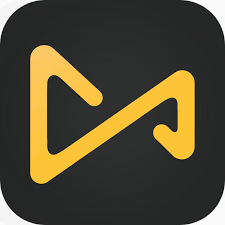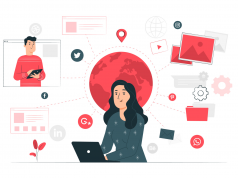Video editing isn’t always simple, but it also doesn’t have to be. It’s possible to create a wide range of visually appealing videos using simple video editing software that doesn’t necessitate in-depth technical training.
With the aid of software that performs several editing operations, even non-technical users may create films that appear professional. However, new editing software solutions are continually developed, so it may be difficult to choose which tool is ideal for you.
TunesKit AceMovi Video Editor has earned a reputation for being a dependable source for video editing. It can make narration easier, as it has a slew of handy tools including titles, transitions, effects, and filters. Using the bundled stock library, you can rapidly modify movies and add images, video, and audio components.
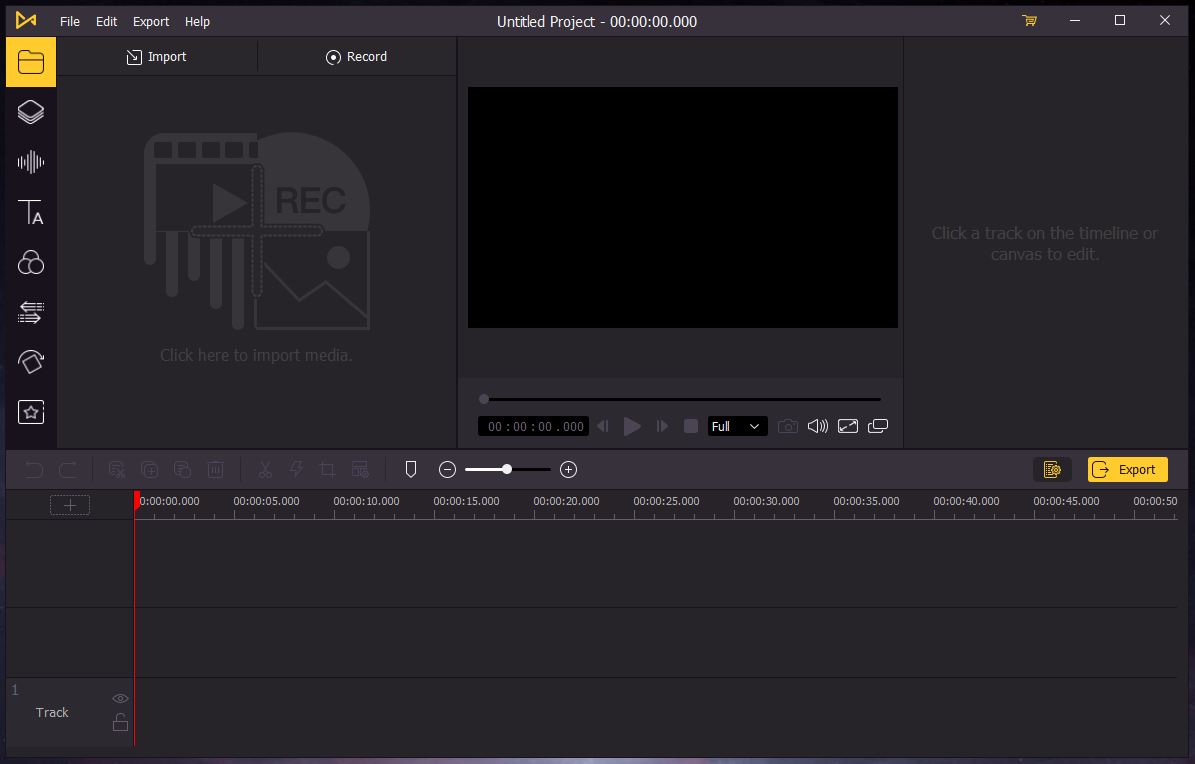
Screen recording options and video formats will be discussed in this AceMovi Video Editor review. I’ll take a closer look at this tool’s capabilities.
AceMovi Video Editor Review
With the AceMovi Video Editor, you’ll be able to record your screen as well as modify it. It is possible to import and edit videos, as well as record directly from the screen. In the main view, you’ll see a preview window at the very top of the screen and a timeline towards the very bottom.
This type of setup should be familiar to most individuals who have done video editing previously. In the timeline, clips may be reordered as desired. Changes may be seen in the preview window. To alter the timeline, you may add audio components to individual tracks as well as transitions and other modifications.
You should be able to grasp this method in a short period of time. Even if you’ve never used a video editor before, you’ll be able to pick it up in no time. All that’s needed is a mouse and keyboard. The use of shortcut keys may increase productivity.
Features
Tuneskit AceMovi is a sophisticated video editing application that includes a wide range of video effects, filters, patterns, and more to rapidly produce and enhance any video:
High-quality movies may be produced on Windows and Mac computers thanks to platform support.
Device and format support – LG TV, PSP, and Xbox, as well as Huawei and the Galaxy series of smartphones and tablets as well as the Apple TV and iPhone, are all presently supported devices and formats.
You may alter the speed, rotate, divide, and trim movies using these basic functions. Additionally, dragging, exporting, and sharing videos may also be done, as well as applying transitions and other effects, importing material, and recording your screen.
In-depth operations and recording — You may record websites, applications, PPT presentations, and video conversations on your Windows or Mac device. This includes activities like adding sound and other media to your designs. You can also apply filters and effects to your works.
. 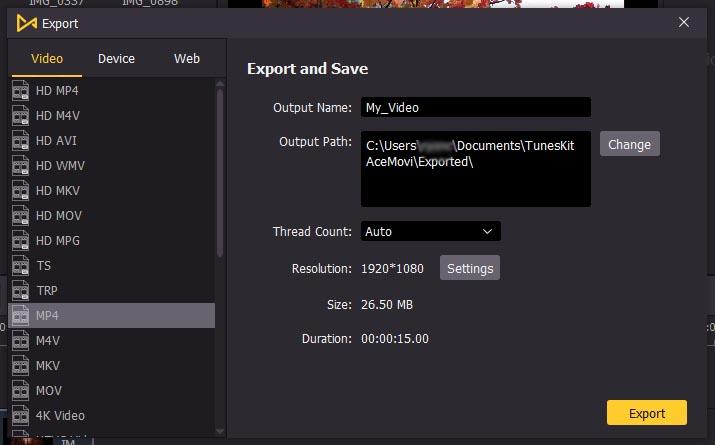
AceMovi Conversion And Formats
The final step is to create the final file if you’re satisfied with your project. You can export files to your computer and save them in a specific folder. You can output in MP4, MKV, MPG, and MOV formats, among others. Popular smartphone formats such as 3GP, 3GP-2, and OVG can also be used. Individual devices, such as the iPad and Xbox, have options. These videos will be tailored to a certain system. Finally, you can publish straight to platforms such as Facebook and YouTube. In this scenario, your video will be optimized for that specific service as well. This simplifies uploading and removes the guesswork from structuring your films for social networking.
However, you may desire even more possibilities. There are, after all, dozens of formats and even more codecs. What if you want to encode virtually any type of video? If that’s what you’re looking for, the VideoProc Editing Software is a safe bet. It lacks the number of transitions and other capabilities included in the AceMovi program. However, it can export in over 420 different formats and codecs. You won’t find software that versatile until you spend thousands of dollars on something like Adobe Creative Suite.
Screen Recording And Other Extras
As previously stated, the AceMovi Video Editor can also be used as a screen recorder. This allows you to record Zoom calls, presentations, and even browse the web. Please keep in mind that this is not an optimal way for transcoding old videos or capturing them from the internet. If you play a video on your screen and record it, you’ll lose a lot of quality. It is preferable to utilize a standard video converter. However, screen recording is useful for a variety of additional uses. Assume you’d like to have a guest on your YouTube channel. Both sides of the conversation can be easily recorded and uploaded as a single video.
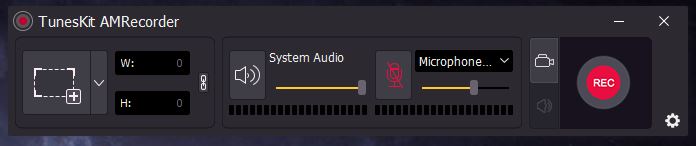
Finally, you will have access to a library of stock films and audio to supplement your own content. You may or may not utilize any of this material due to its variable quality. However, the library of information and templates is always expanding. If nothing else, it’s a welcome addition to an already well-designed software suite.
AceMovi Editing Capabilities
You’ll be able to import your video once you’ve installed the AceMovi program. You may accomplish this by hitting the “import” button in the top menu bar. Alternatively, you may start recording your monitor activities by pressing the record button. In any case, whatever you record or import will display in the Media Library on the left. Consider this a clipboard or palette. It’s where all of your clips will be saved, and you may drag them onto the timeline as required. You may also save a project and come back to it later. If you have a long video, there’s no need to watch it all at once.
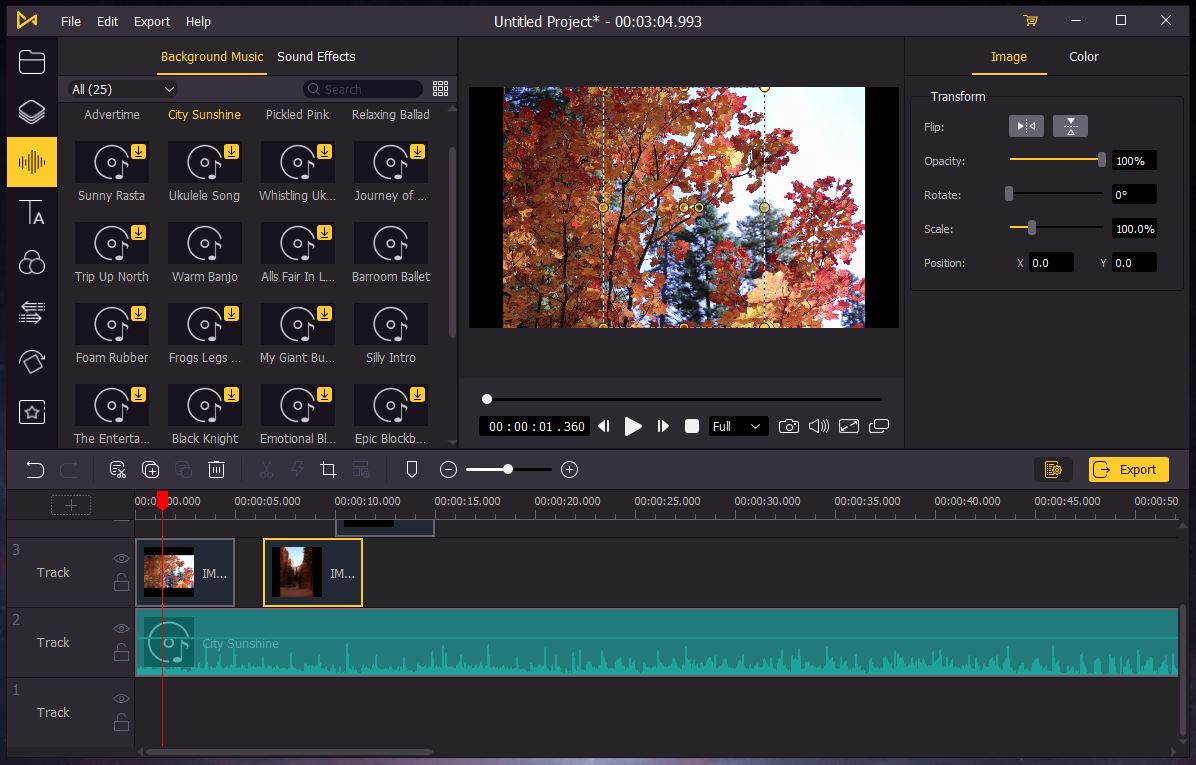
A little toolbar is located between the media library and the timeline. Basic controls such as the split, crop, and zoom tools may be found here. You may also use a tool to add timestamps to your movie or to edit the beginning or conclusion. More choices are available in the Edit window, which is accessed by selecting the Settings button. You may alter the video location, adjust the volume, and fine-tune the color balance in the edit box. From here, you may add more blues or reds, soften the image, or apply other effects.
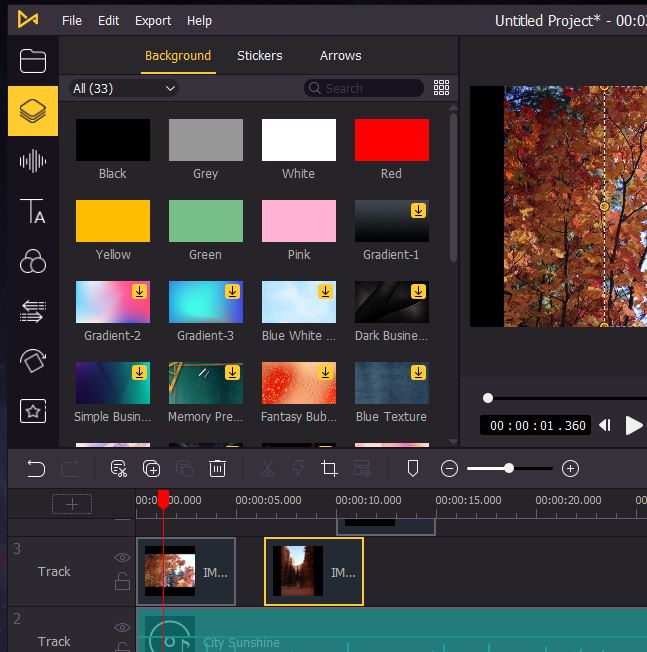
The real magic occurs, though, when you start clicking on the other symbols. For example, you may select the “Audio” option and immediately begin searching for sound effects. You may add a text overlay or use one of the hundreds of effects comparable to Instagram filters. The “Element” option is more of a catch-all, with a selection of stickers, arrows, and backdrop pictures.
Transitions and animations can also be used. Transitions make the transition between the two clips more smooth. Animations, on the other hand, can be applied to the entire video, a particular clip, or a few seconds just. Finally, the “Regional” settings enable additional unusual effects such as mosaics, while the split-screen option is self-explanatory.
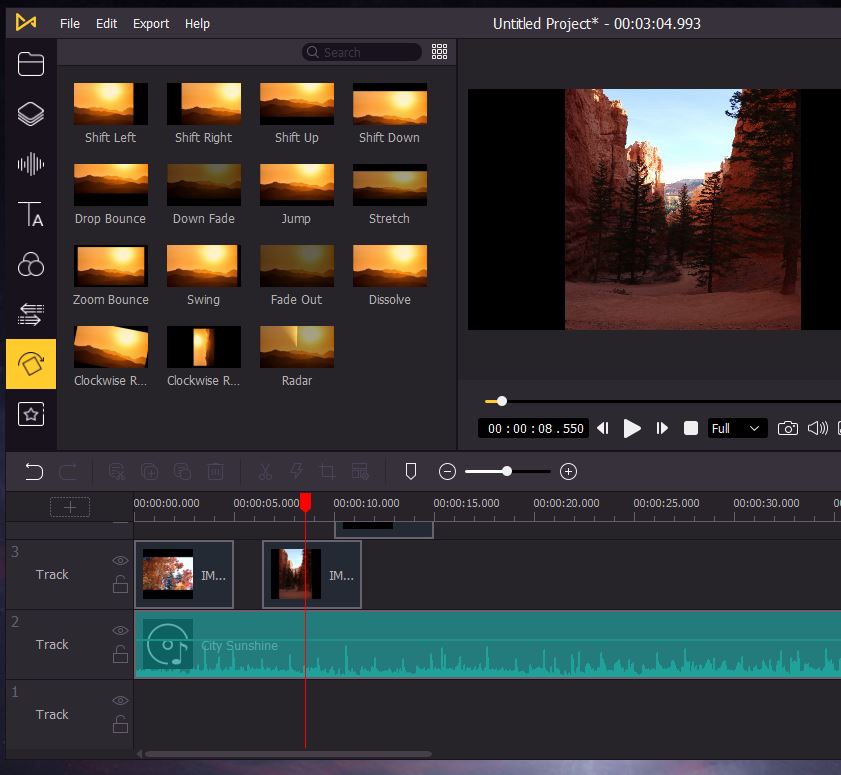
Final Verdict
The TunesKit AceMovi Video Editor is one of the better video editing suites available on today’s market. For one thing, it supports every major video format and most of the minor ones. This means you can use a variety of sources and outputs without being limited by your software.
Follow Technoroll for more!