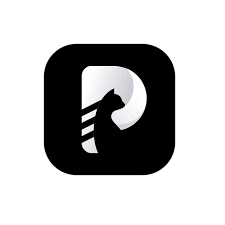According to a recent study published by Forbes, nowadays 91% of consumers prefer such content that incorporates visual aids like images, videos, & infographics as compared to the traditional, text-based, or static media.
So, if you also want to keep up with the latest trends and grab someone’s attention through your presentation, company project or any kind of official report, then make sure you are using high quality images in it. This is because images help a person to understand the message more easily, quickly and clearly, rather than a cluster of written words.
But one of the biggest problems people are facing these days is that now every photographer has started using watermarks / dates / signatures / texts and other elements on the photos in order to protect them.
This is a very serious issue especially for those who cannot afford to purchase these stock images and just only want to use them in their presentations or for personal reasons, not for any commercial purpose.
Realizing this current situation, we thought of helping such people and telling them about some of the easiest and safest ways through which they can easily remove text from image in just a few clicks.
Let’s begin!
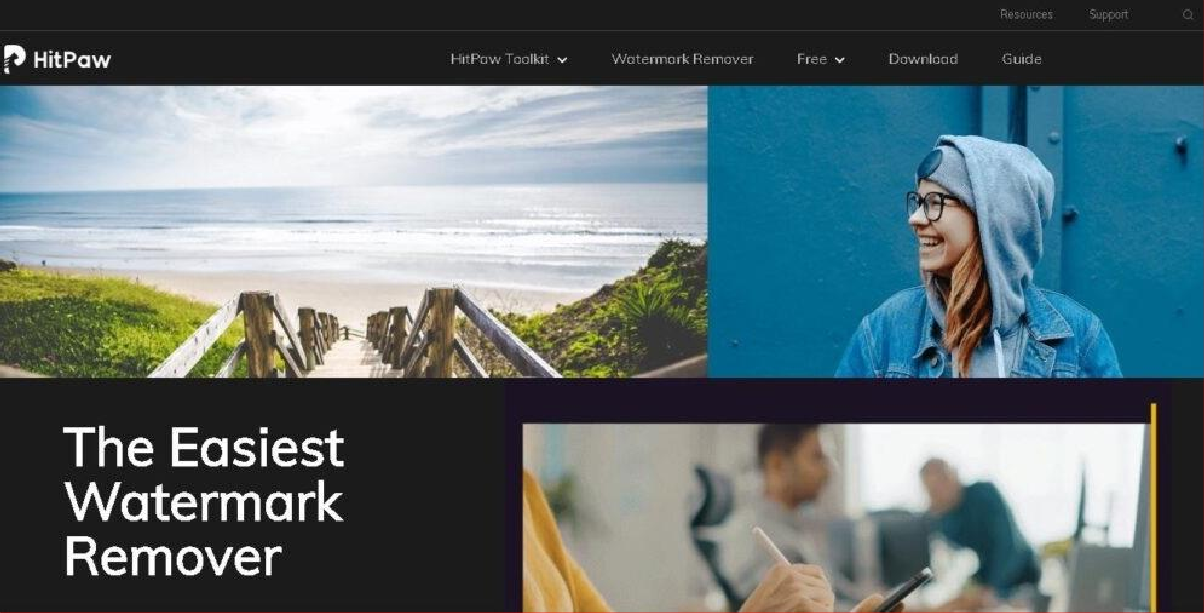 The Easiest and Quickest Way to Remove Text from a Picture (No Limitations)
The Easiest and Quickest Way to Remove Text from a Picture (No Limitations)
If you are completely new to the world of photo editing and don’t know much about these tools, then one of the first software you should try in this situation is HitPaw Watermark Remover. HitPaw is an emerging software company that is rapidly gaining popularity by developing such image / video editing tools that are extremely easy to use.
Their magical watermark removal software helps the beginners to remove text of any shape and size in seconds. The interface is very simple and user friendly which helps the individuals to remove any kind of unwanted element in just 3 easy steps.
HitPaw Watermark Remover provides extreme accuracy with quick removal of watermarks and any other annoying objects. No matter what format your image is in, you can remove anything from any image format without worrying about the final quality.
The best part about this software is that it is available for both Mac and Windows and works well on all systems, including the low end. It provides 3 different very easy to use and effective removal modes for any situation.
Above all, they have a massive material resource that will make you an expert in this software and photo/video editing.
There are 3 very simple steps you need to follow to remove text from a photo.
Step 1: Click on the link below which will take you to the official website of HitPaw Watermark Remover.
Download HitPaw Watermark Remover
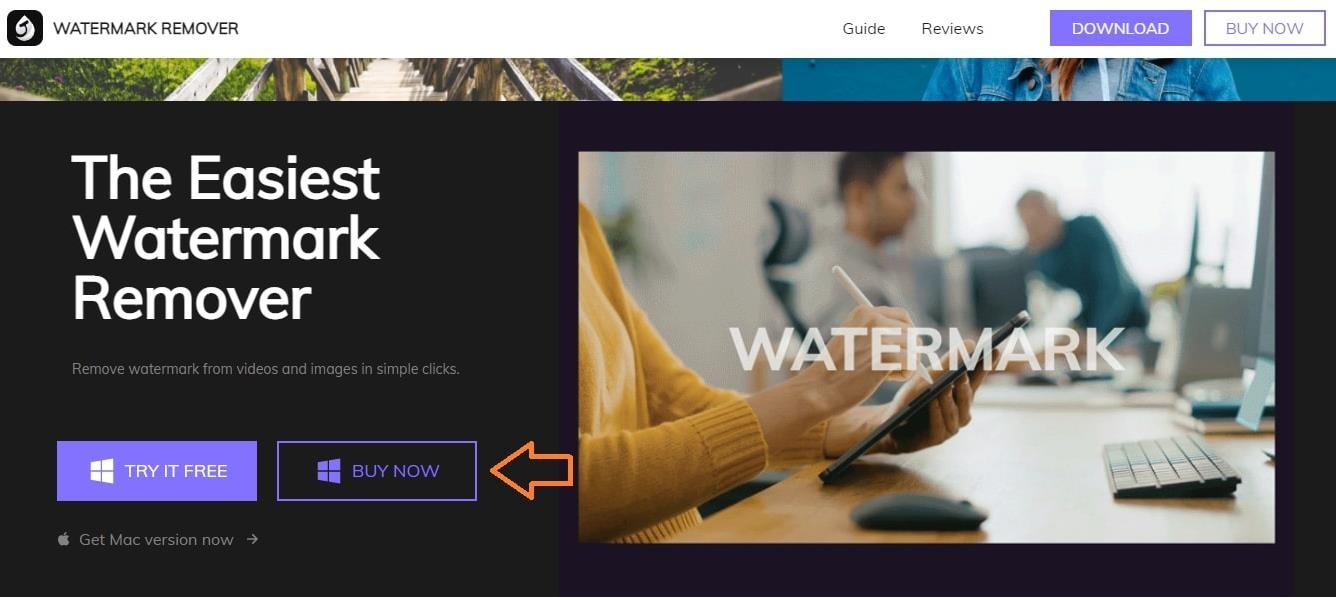
Here you have three options:
- You can purchase it first and then download it which is the best option if you don’t want to see any restrictions and want to use it without any limitations.
- You can download it for free and explore the software before making a purchase decision.
- Finally, if you are not a Windows user, then you can see the above two options for Mac by clicking on “Get Mac Version”.
Select one of them and install the software after downloading.
Step 2: If you have successfully installed the software, launch it. You will see the following interface. Click “Remove Image Watermark” and upload the image.
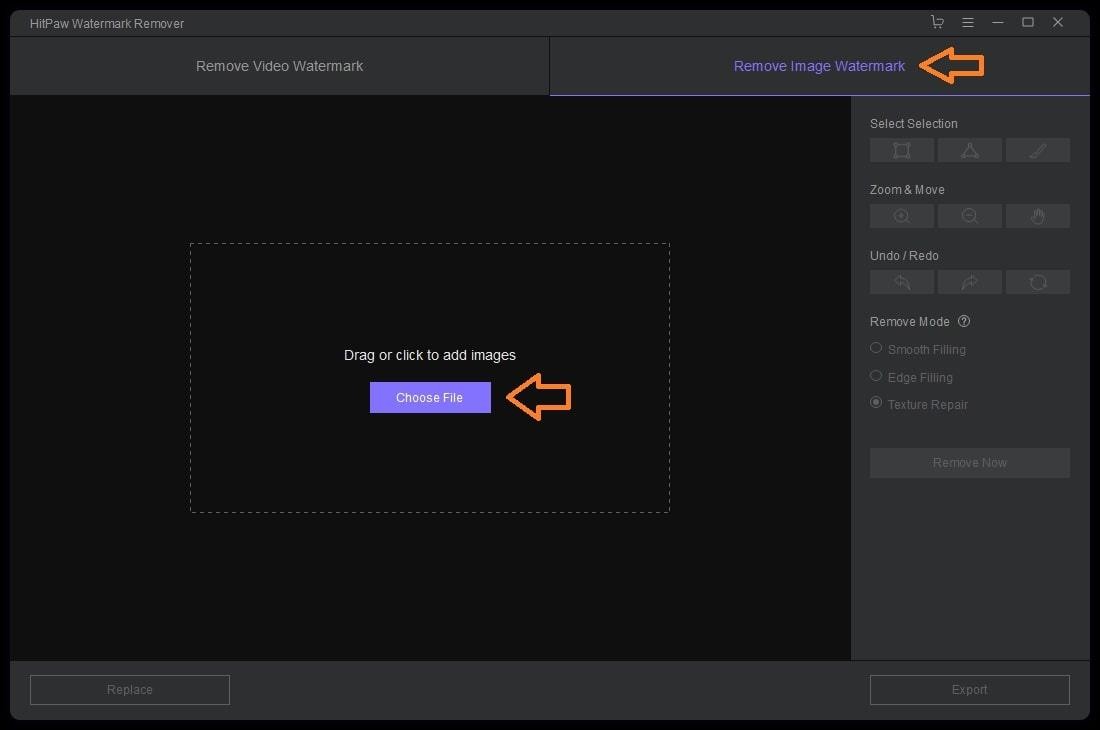
Step 3: Now you have a lot of options to remove wording from the picture. Choose the combination one by one and go with one that works perfectly. In our case, the combination of “Marker” and “Remove Texture” works perfectly.
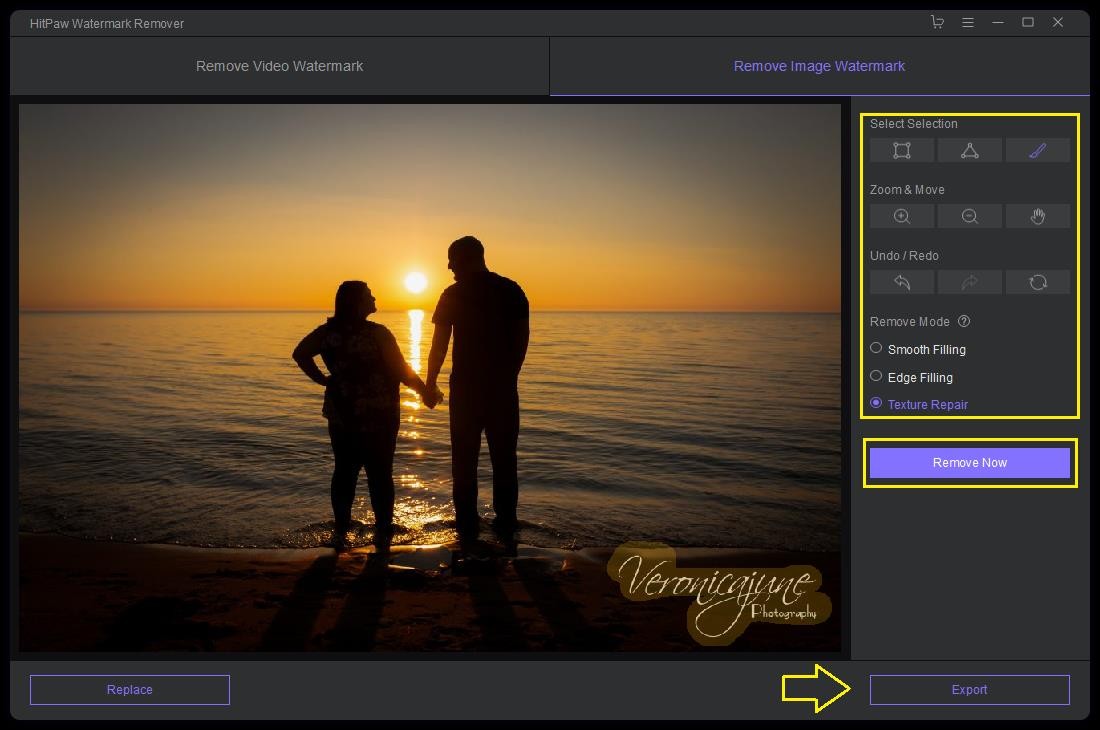
After selecting the text area, just click “Remove Now”. Text will be removed from your image and you will see the following photo. If you have already purchased this software, you can easily export the file with no restriction otherwise you have to purchase it.
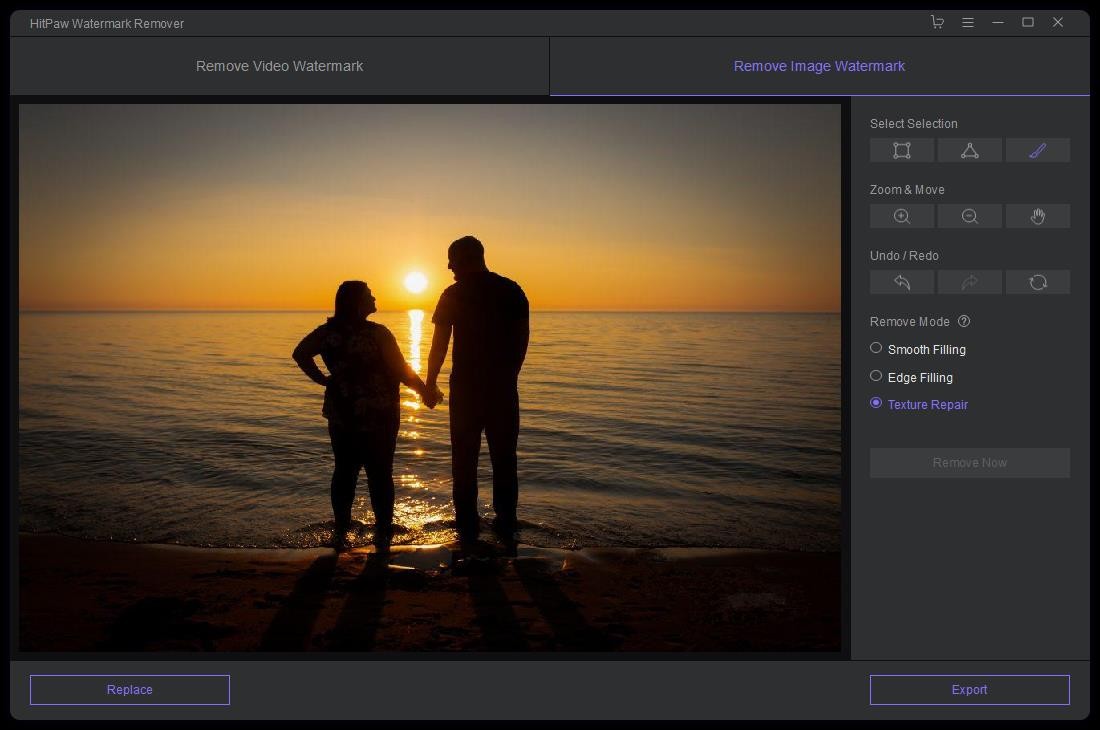
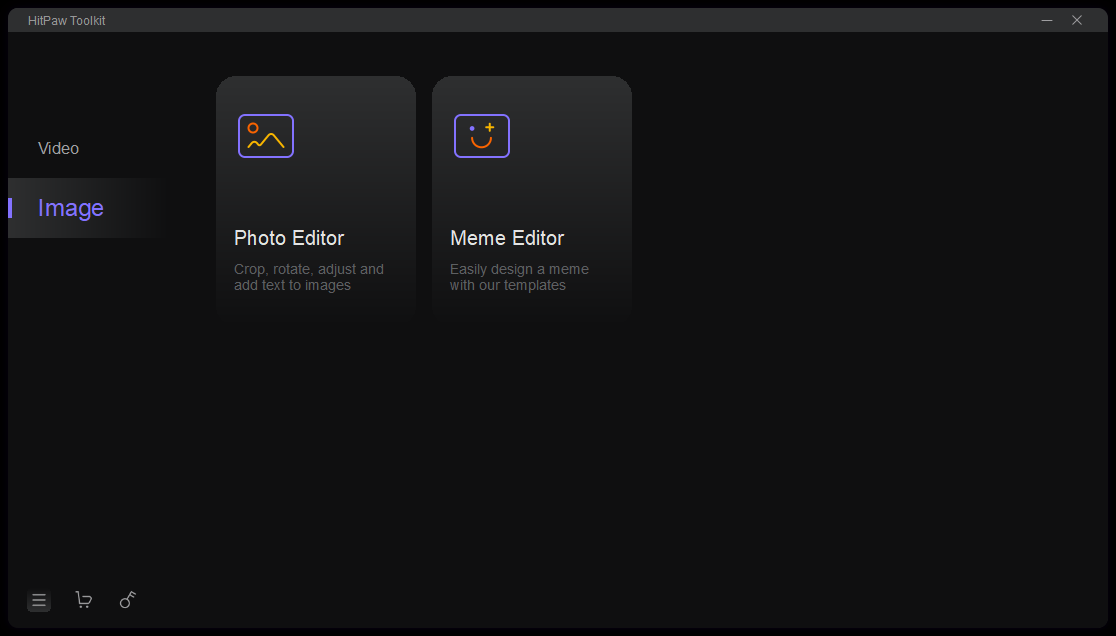 The Cleanest and Quickest Way to Remove Text from Photo (Text at the Edge of Picture)
The Cleanest and Quickest Way to Remove Text from Photo (Text at the Edge of Picture)
Now this method is going to be very useful for those who do not have enough money to spend on both stock images and software. But one thing you need to remember here is that this method will only work better if you have a text printed on the edge of the photo.
HitPaw Toolkit Photo Editing is considered to be one of the best and free software here that can help you in this regard as per your needs. This photo editor is currently only available for the Windows operating system and comes with many incredible features that are completely free to use.
Without any restrictions or limitations, you can easily cut out the watermark or text area and then download it in exactly the same quality. Not only this, with the help of its crop & rotation, image adjustment, text adding and many more options you can make your photo look professional. It’s a 100% secure and virus-free photo editor that doesn’t require any special skills to use.
Here is how you would use it:
Step 1: Download the HitPaw Toolkit photo editor from the below link.
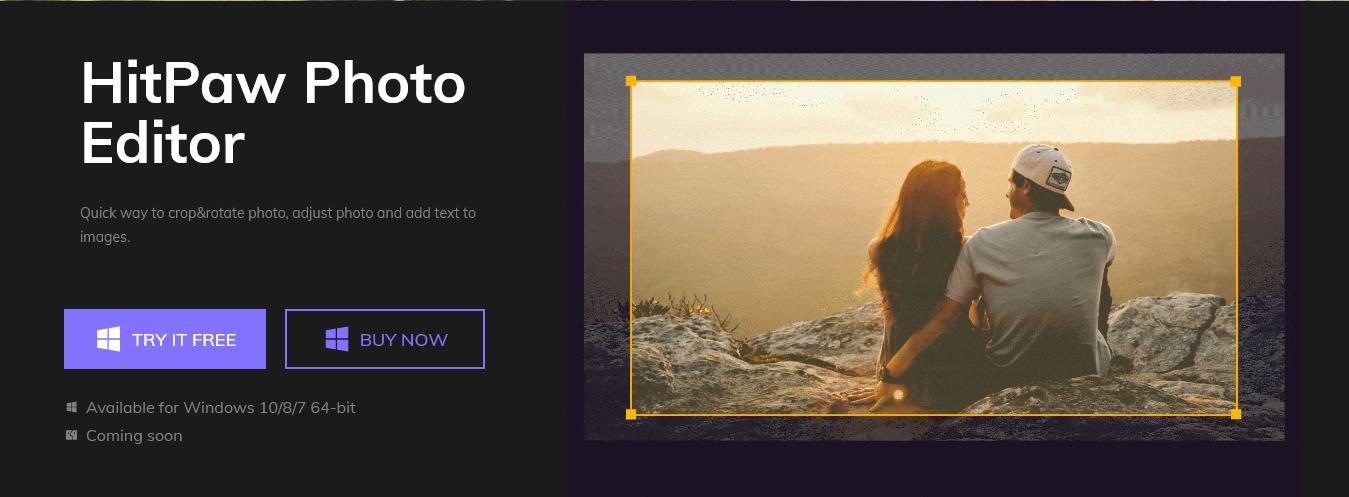 Download HitPaw Photo Editor
Download HitPaw Photo Editor
Here you can choose the one option as per your needs
Step 2: Launch the software and from the “Image” section you have to select “Image Editor” option as shown in the screenshot.
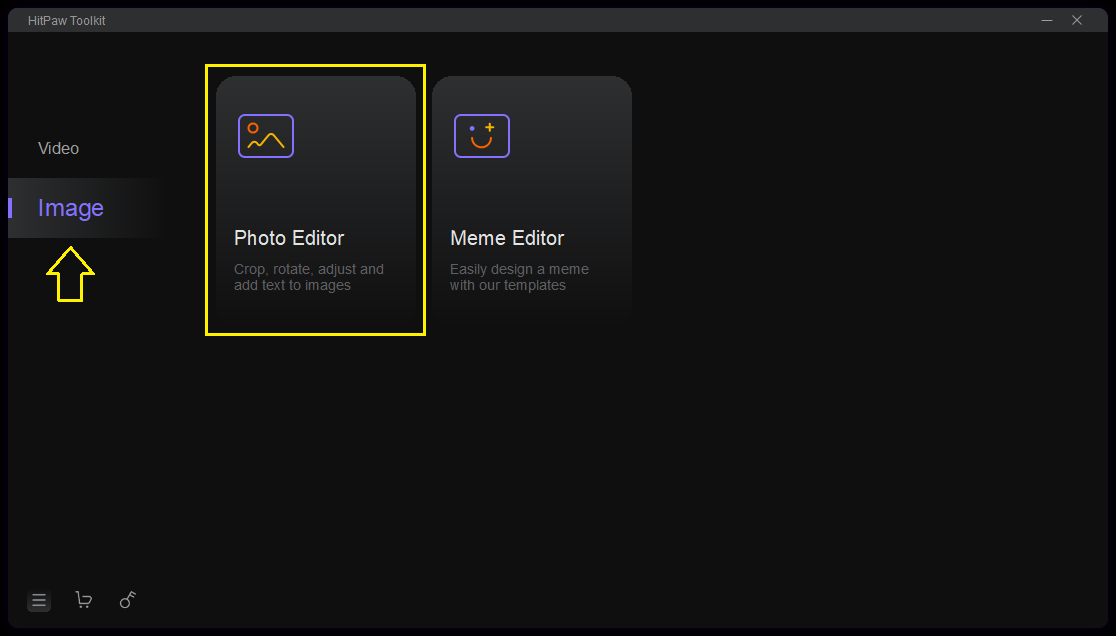
After selecting this option, you will see the following interface. Here upload or drag and drop the photo from which you want to remove the text.
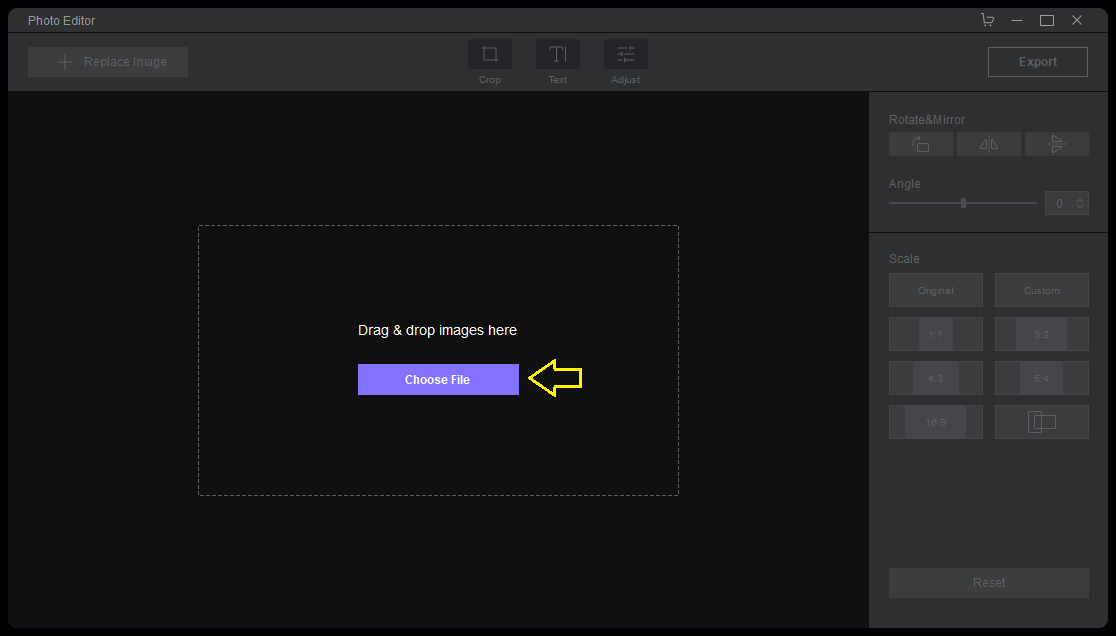
Step 3: Next you have to carefully crop the text area that you want to exclude from your image. When you’re done, just click “Export”.
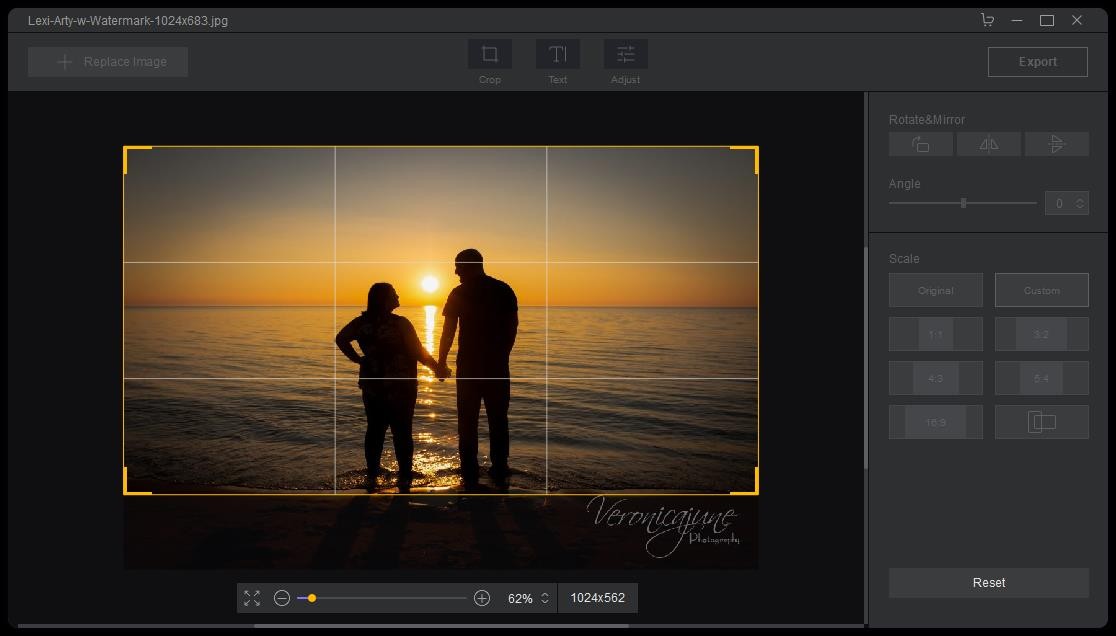
When you click, a new window will open in front of you. From here, you can change the format and name of the photo, and then click “Save”. Image will be saved at your chosen location.
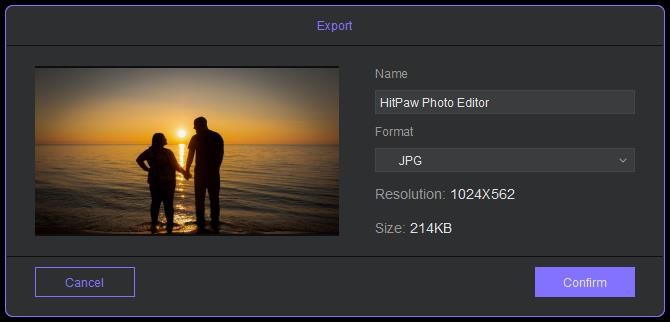
The Most Professional Way to Erase Text from Image (No Limitations But More Complex)
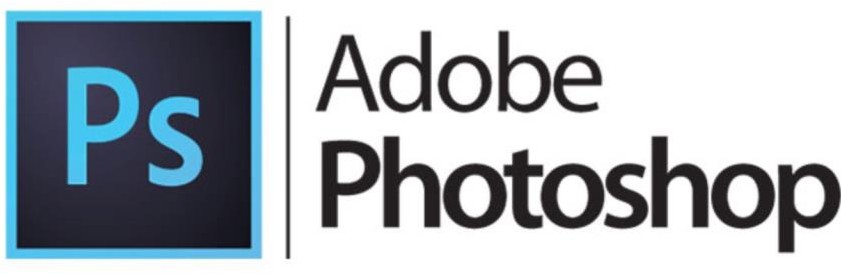
Another very popular software that you can use is Adobe Photoshop. Now we want to make it clear that this is not for newcomers, it is an advanced software and can only be used by those who have some knowledge in photo editing.
Adobe Photoshop is a top-rated and widely used photo editing software that provides a large set of tools that are suitable for almost any task. It is also known as an all-in-one editor to meet all your photo editing needs, from adjusting color tones, adding textures, filters and magic wands to removing watermarks and so on.
It is the only software that provides so many ways to remove anything from a photo including text, watermark, object, time stamp, date, logo, etc.
The easiest way to erase text from photo using Adobe Photoshop is described below:
Step 1: After installing and launching the software you will see the following interface. Just click on the “Open” option to upload the image.
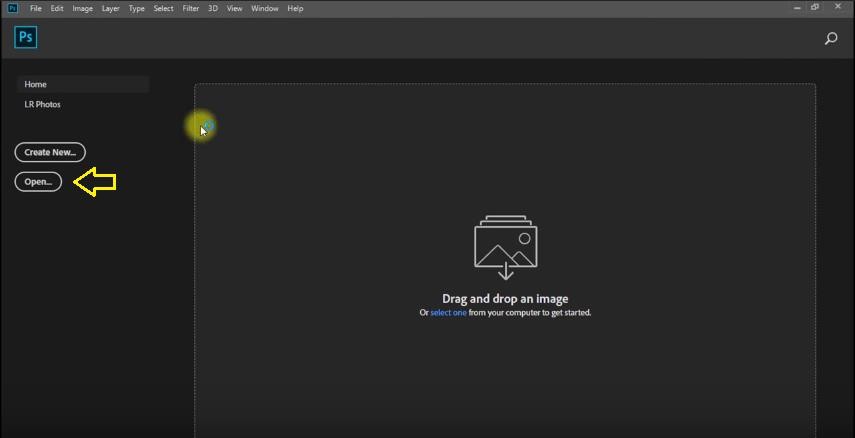
Step 2: Select “Clone Stamp Tool” from the toolbar on the left side. Here you will also need to adjust the brush size and hardness to suit your needs which you can easily do by right clicking on the image.
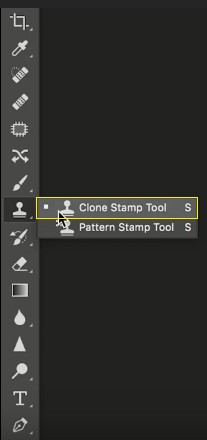
Step 3: The last thing you need to do is take sample pixels of the text you want to delete. Hold down the ALT key and click on the text area. After that now you are ready to remove the text,
just release the ALT key and left-click on the photo and select the text area and save the image. If there are still some text spots, repeat the above process with the Healing brush.
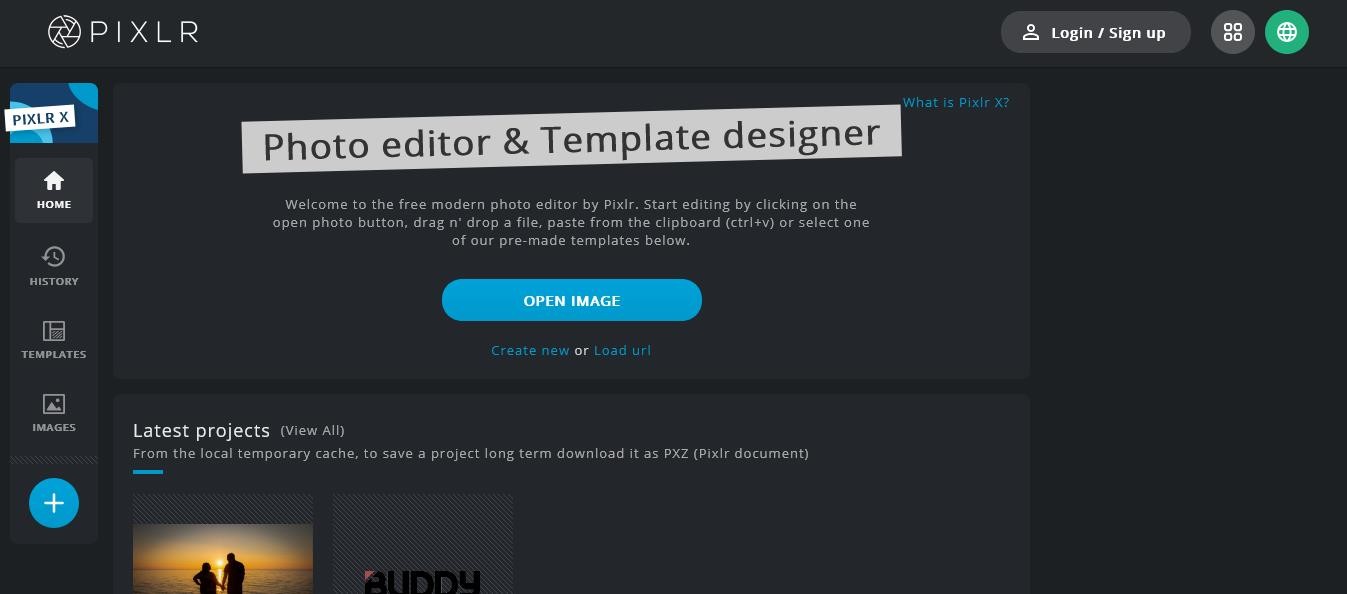 The Online Free Way to Remove Words from Picture (Free But Have Limitations)
The Online Free Way to Remove Words from Picture (Free But Have Limitations)
Last but not least, if you do not want to download any third party software on your system then you should definitely try Pixlr which is specially designed for people like you. It is also a completely free online tool with many amazing tools for removing watermarks of any shape. Although it is an online tool, it still provides a high level of security and the website is also protected by SSL certificate.
They delete all your files from their server immediately after you do your work. It provides AI- powered tools that are extremely accurate and powerful for removing any type of text from your images. All types of image formats are allowed here, and the website will never go down.
The website is accessible through all the devices and it doesn’t matter if you’re accessing the website from a laptop, PC, Mac, Android, or whatever. Another very interesting feature is that after removing the text, you can compress the image and download it in various formats.
Step 1:
Go to the Pixlr official website and upload the image.

When you upload an image, the following interface will open.
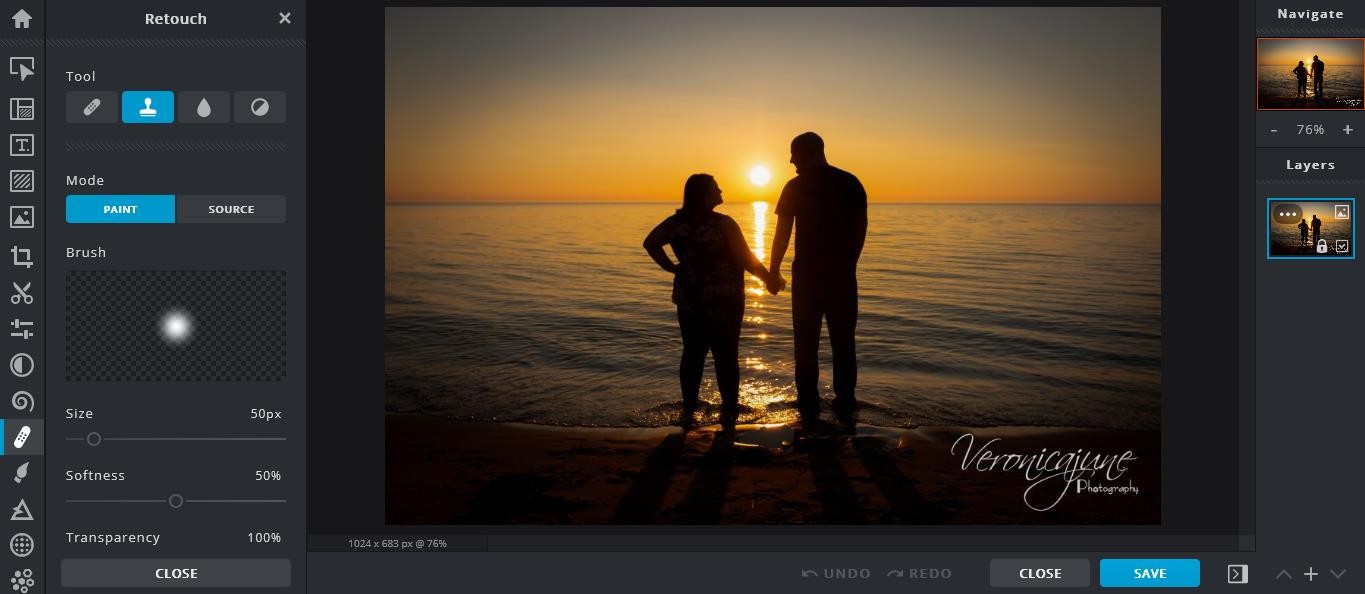
Step 2: From here you have to go to the “Retouch” section and select the “Clone Stamp” option. After selecting this option first you will be asked to select the source area and in this case press and hold your primary cursor button and select the background area. Then press and hold the primary cursor button again and select the text you want to delete. Click “Save” when you’re done.
Step 3: A new window will open. Here you can change the format, quality and name of the photo and save it to your desired location.
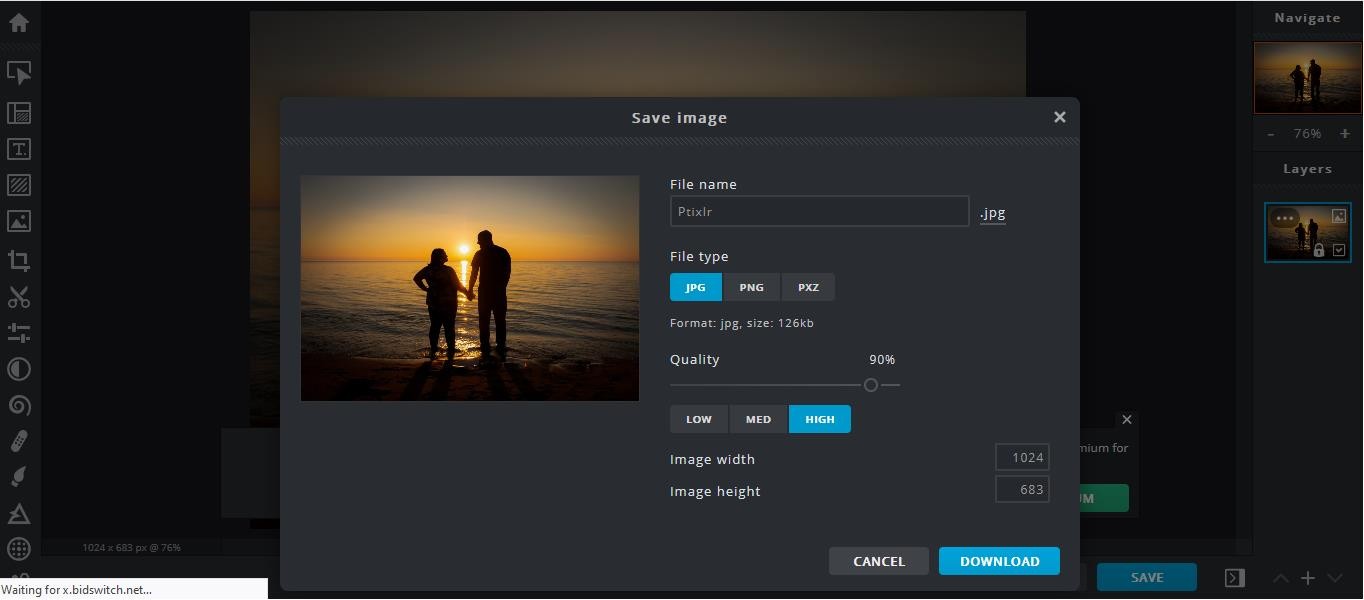
SoftOrbits Watermark Remover
There is one more software that can easily remove the text from your photos.
An award-winning program SoftOrbits Watermark Remover can remove text from images, clean unwanted objects, watermarks, text, logos, and more from your pictures in a few simple clicks.
This program is easy to understand and user-friendly. To remove text from the image
just follow the following steps:
– Open image with the text
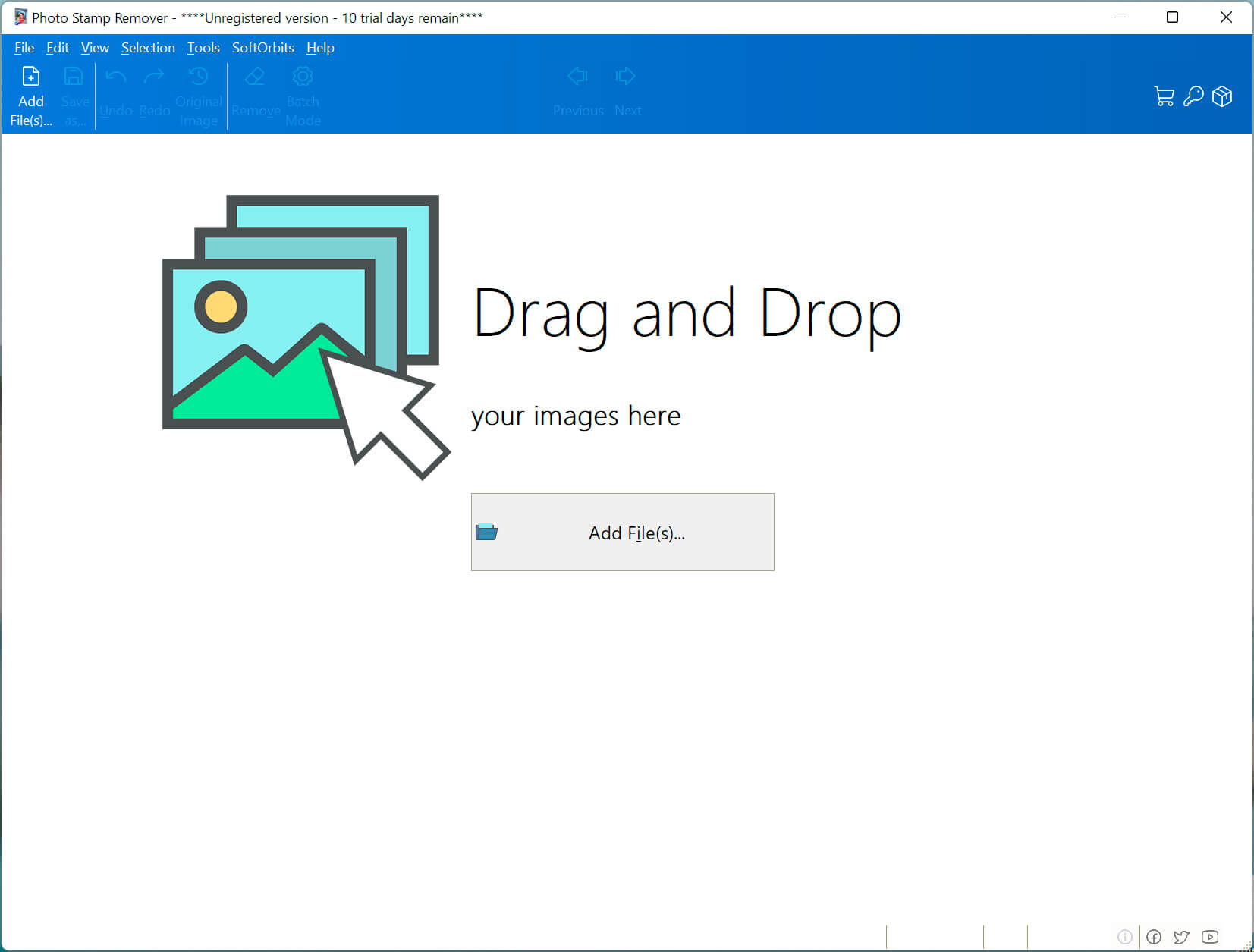
– Select text using a Marker tool or Color Selection tool
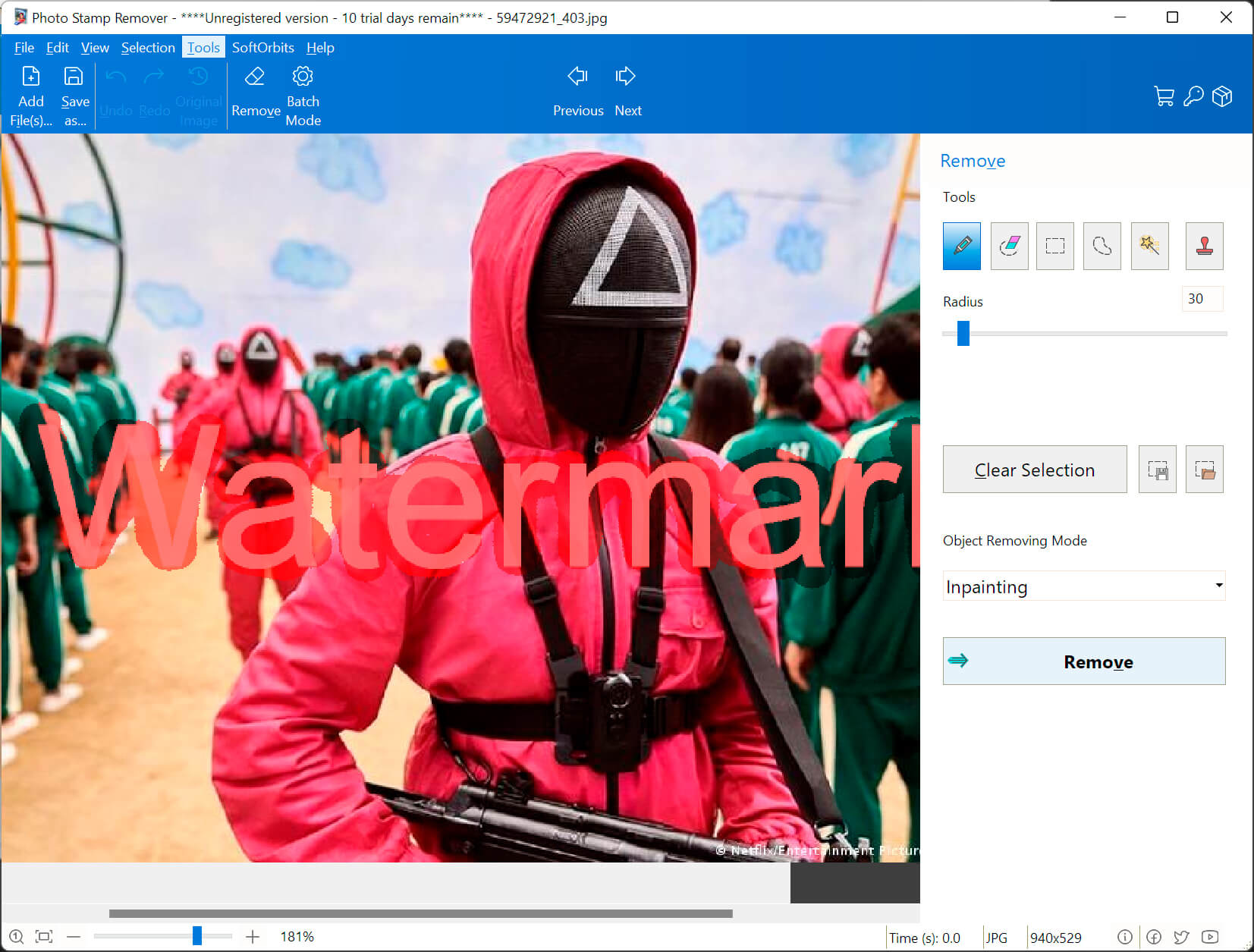
– Click the Remove button.
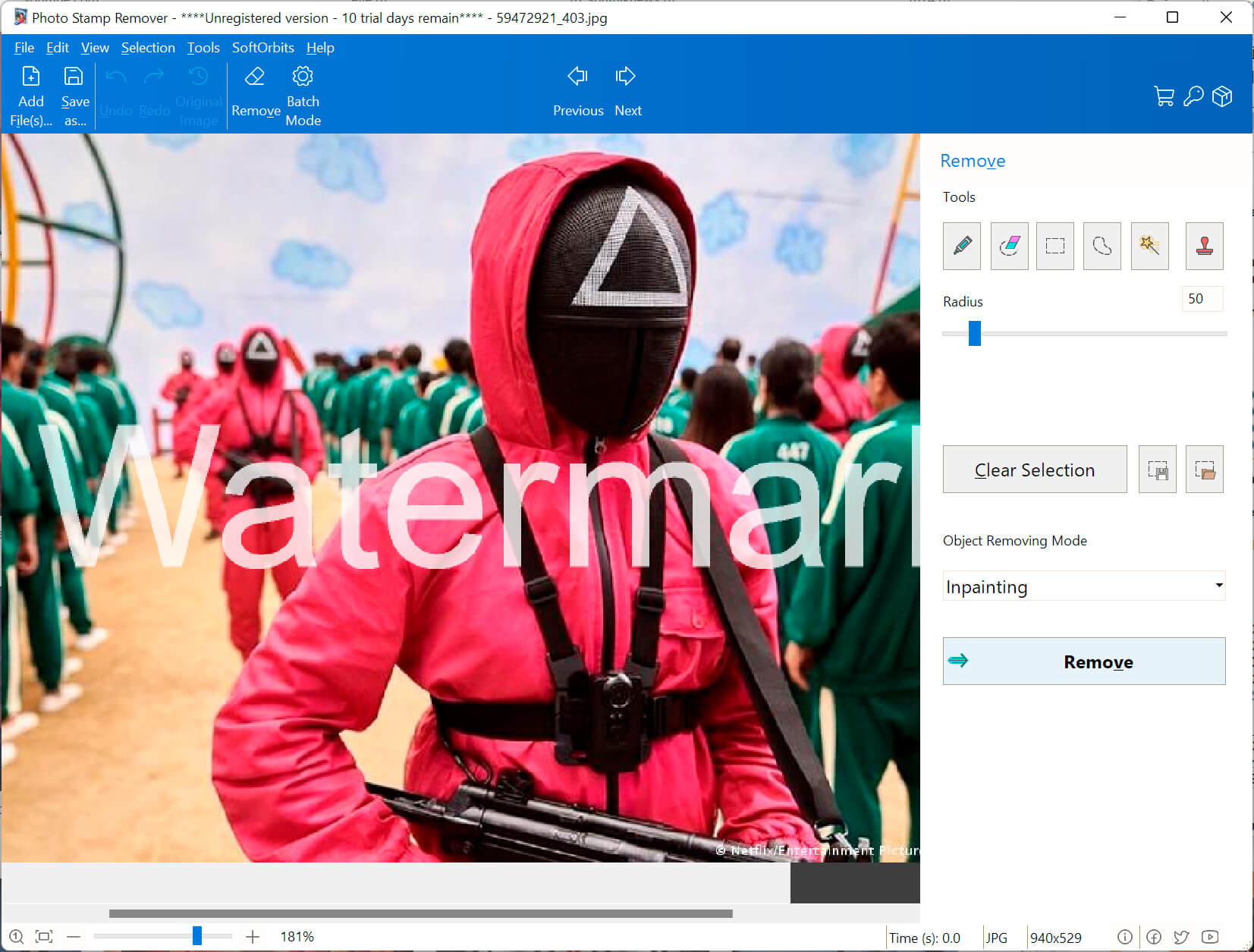
– Save the result
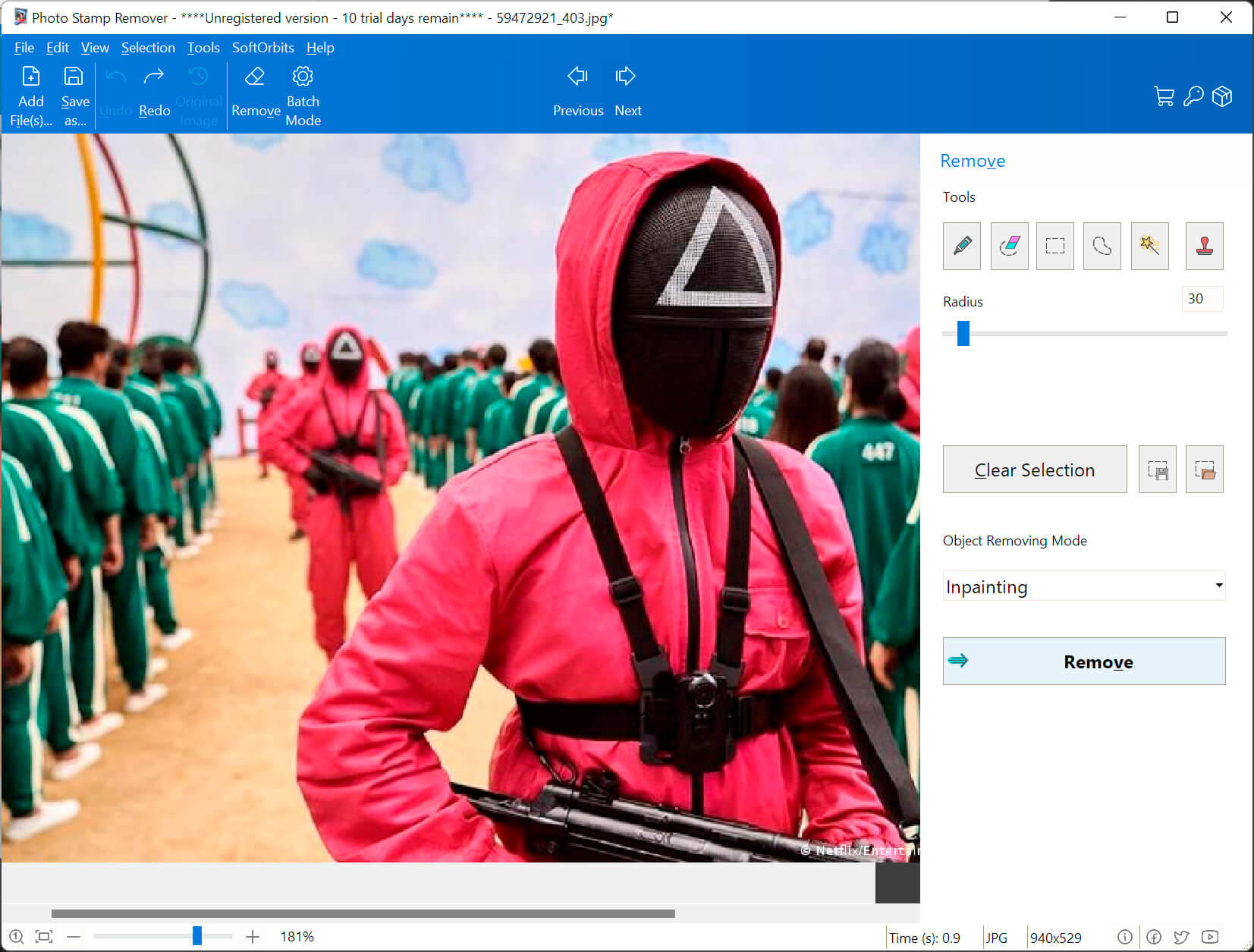
Conclusions
In this article, we have tried our best to include all the most popular and easiest ways, including offline and online, with which you can remove text from images in just a few clicks.
Choosing one is pretty easy. If you want professional image editing software with many advanced tools and features for watermark or text removal, then there is no doubt that Photoshop and Pixlr are the best options available in this list.
But if you just want a very simple and straightforward software that can help you remove watermarks or any other unwanted element accurately with just a few clicks, then you should definitely go with HitPaw Watermark Remover and HitPaw Photo Editor.
Both come with a lot of interesting features and are also very easy to use and are available at low prices if you want to buy them.
Follow Technoroll for more!