Sometimes your MacBook Pro becomes unresponsive and shows a slow performance. Check if your Mac is showing a “Your disk is almost full” error message. If yes, then it’s time to clean up your Mac disk for junk files. You may use DIY methods shared in this post or take the help of a Mac disk cleaner software for this purpose.
Why Clean up Mac Disk?
A lot of junk files such as Internet cache, cookies, temp files, app data, duplicate files, unwanted programs, etc., tend to accumulate on the disk over a period of time. If not cleared regularly, they may hamper the speed of your Mac and cause other performance issues. So invest in the best Mac disk clean-up utility immediately if you don’t want your Mac to slow down, become unresponsive, or cause eventual data loss.
Challenges of Disk Cleaning
There is plenty of free Mac disk cleaner software available online. You need to narrow down your choices to the best free Mac disk cleanup software that can instantly clean your mac disk from junk files, free up storage space, and boost your Mac performance.
Basic Tips to Clean my MacBook SSD/HDD
- Uninstall unwanted applications – Go to Application folders and drag/drop the unused app on the trash
- Empty trash – Enter the trash and press the “Empty Trash” option
- Delete temporary files – Go to Library caches and remove unused caches
- Remove duplicate files – Find large duplicate videos, documents, photos and get rid of such items
- Check and remove clutter from iTunes backup – Sweep junk from the iTunes folder
Should you Try the Best Mac Disk Cleaning Tool?
Doing all the items above manually may cost you a lot of time and effort. Instead of scanning the whole system folder by folder for junk files, you may use a dedicated Mac disk cleanup utility that automatically performs all the functions above and removes all unnecessary data to free up storage space on your Mac.
Introducing SpeedUp Mac App
If you are overwhelmed with which Mac disk cleaner software to download, let’s make it easy for you. After thoroughly assessing several Mac disk clean-up software, we found Speed up Mac the most agile of them all. This free Mac disk clean-up utility swiftly removes junk, such as log files, trash, duplicate files, unwanted apps, plugins, widgets, etc. from your Mac disk and boosts your Mac performance.
Not only it removes unnecessary junk from your Mac, but it also cleans up the system memory, the Startup disk, and even works on a non-boot volume.
Using this software, you can also remove junk from a device connected to your Mac.
You can use this software to free up storage space on MacBook Air, Pro, iMac, iMac Pro, Mac Pro, etc.
How to perform Mac Disk Cleaning with SpeedUp Mac
i) As shown below, Select the MacBook drive.
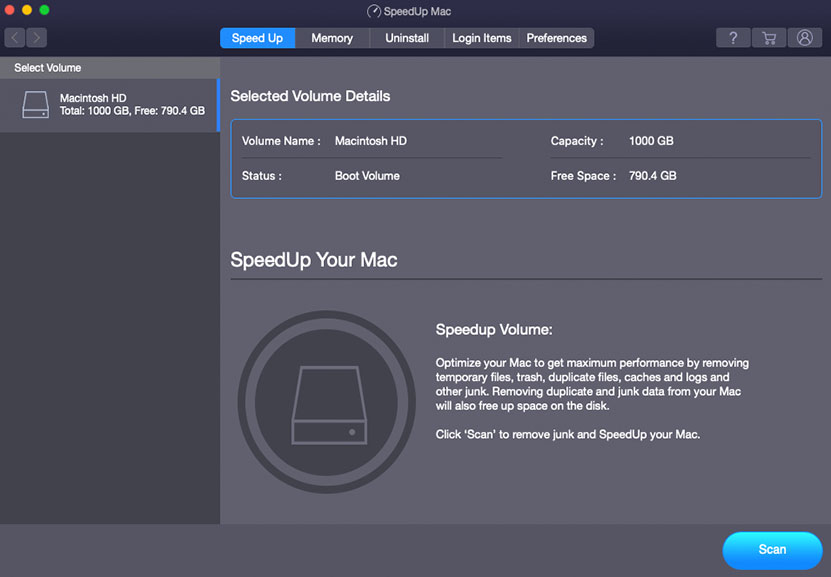
ii) Press the Scan button to begin finding junk files. The software will start scanning possible junk files for deletion.
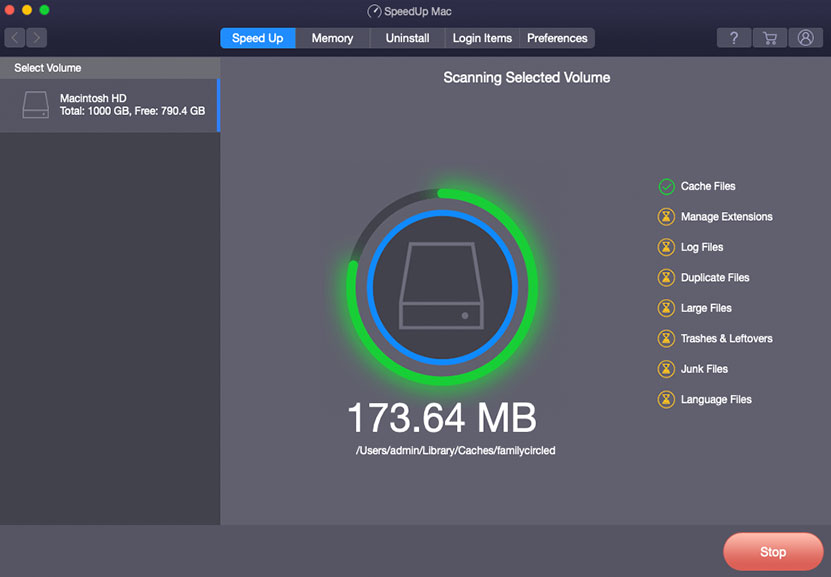
iii) Select and Remove junks from your Mac.
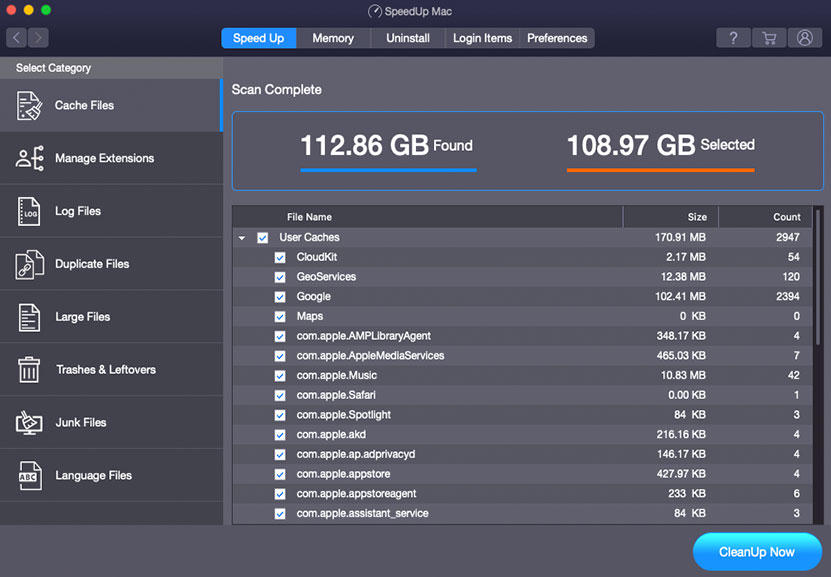
This is how you can clean any mounted storage drive on iMac, Mac mini or MacBook system.
Also, with SpeedUp Mac app you can perform the below actions:
iv) Uninstall the apps, widgets, and plugins which you feel are unwanted/junk.
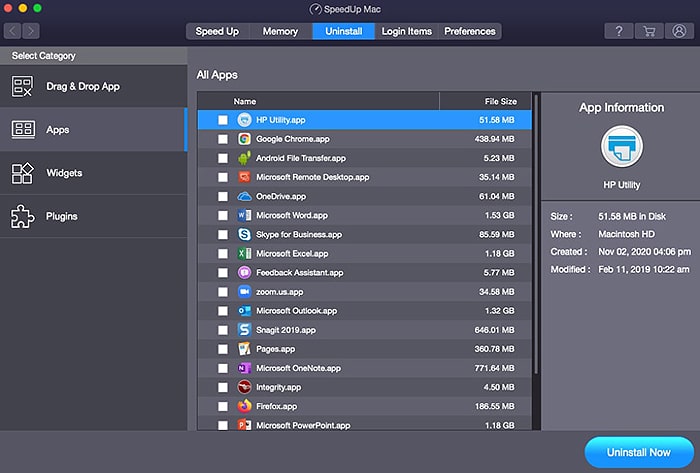
v) With a click of a button you can organize your System’s memory
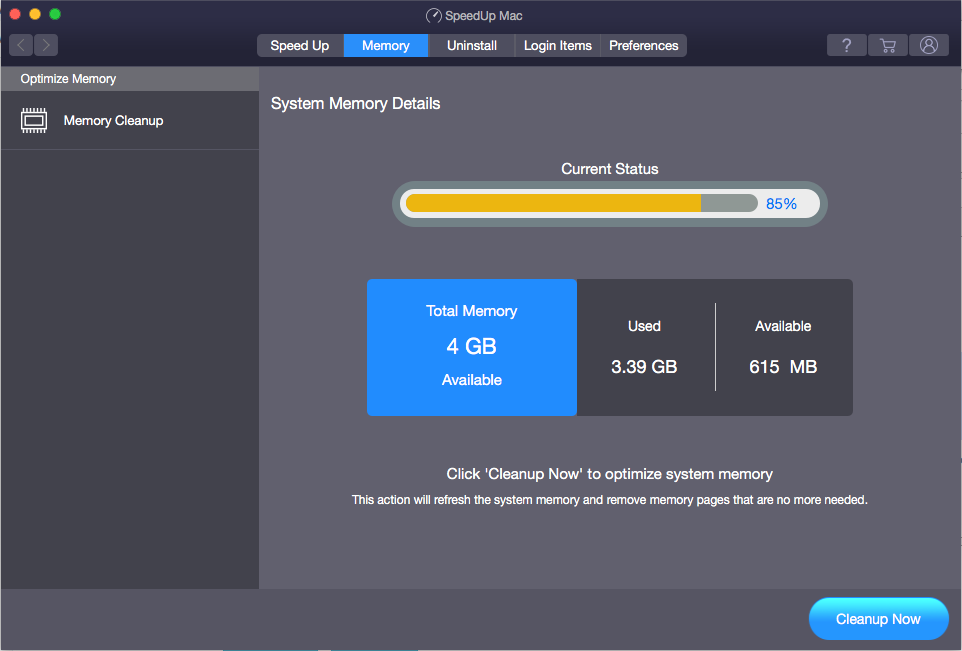
Wrap-up
A Mac will become slow and unresponsive if a lot of junk files like temp folders, cache, cookies, duplicate files , unwanted apps, app data, etc., accumulate in it. It would be best if you cleared them from time to time to maintain the performance and speed of your Mac. Doing so manually may take an enormous effort on your part and end up in a lot of procrastination. What you need, is a quick solution that can automate disk cleaning on your Mac and remove all junk files from it.
The best solution we discovered in this pursuit is Stellar SpeedUp Mac, a free disk cleaner utility that cleans your Mac disk of junk and unwanted files and applications. It helps you reclaim a lot of free space on your storage media, and speeds up the system performance.
Follow Technoroll for more!




