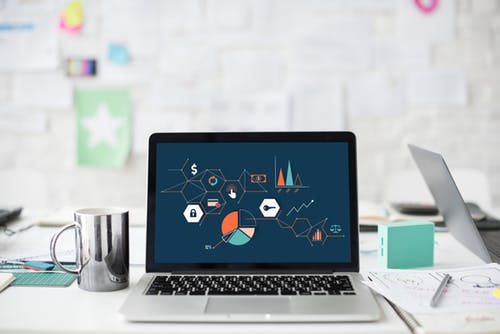Many firms today use Airtable, a modern database, to organize their data. Airtable interacts with a wide range of services and apps to fulfill the requirements of your company. On the other side, LinkedIn is the largest professional social networking site in the world. LinkedIn Ads is a platform that allows you to design and manage ad campaigns.
You can easily examine and measure performance dynamics using Airtable Linkedin Integration. You’ll be able to set up Airtable LinkedIn Ads Integration in no time after reading this guide. The integration is really simple and does not necessitate any programming knowledge.
Exporting Data from LinkedIn Ads as CSV Files
- Log in to LinkedIn using your Campaign Manager account.
- Make a user account selection.
- In your Linkedin Ads Dashboard, go to the “Account Assets” tab and pick “Lead Gen Forms” from the asset options.
- From the drop-down option, choose “Download Leads”.
- A pop-up box will appear, prompting you to click “Download.”
- Your Leads Data will be downloaded separately in a CSV file.
You can input the data into Airtable after obtaining your Leads as a CSV file.
Importing LinkedIn Ads CSV Data into Airtable
- By logging in, access your Airtable account.
- To create a base, first, go to your workspace and then click on “Add a Base.”
- From the import data drop-down box, choose “CSV File”.
- The selected file’s data will now be imported into the desired Airtable Base, which you can utilize as needed for your business.
This is how you can use CSV files to set up Airtable Linked Integration!
Limitations of Airtable Linkedin Integration using CSV Files
- The manual method of integrating Airtable with LinkedIn takes a long time and is tedious; when data in the Airtable Base needs to be changed, the integration must be done often and with the appropriate settings.
- The data imported in previous iterations will be included when the data is updated and the integration is re-established. As a result, duplicates will have to be manually removed from Airtable after each iteration.
Hevo: Load your LinkedIn Ads Data to any Destination in Minutes
With Hevo, you can begin transferring your Linkedin Ads data to cloud data warehouses like BigQuery, Redshift, Snowflake, etc. Connect your preferred BI tools to your warehouse and start extracting useful information from your LinkedIn Ads data.
For scalable analysis, you can utilize Hevo Pipelines to duplicate your LinkedIn reports to the selected Destination database or data warehouses. As a potential Destination, Hevo offers a fully managed BigQuery data warehouse. This option is available until you create your first BigQuery Destination, regardless of whether you have any other Destinations.
Hevo allows you to connect your Linkedin Ads account to your preferred data warehouse or business intelligence tool, process your raw Linkedin Ads data, and monitor your data flow. In real-time, enjoy a painless, low-maintenance data load.
Conclusion
This article went over how to manually set up Airtable LinkedIn Integration in detail. The technique has a few flaws, but it’s always a good idea to weigh all of your possibilities.
Hevo Data, a No-code Data Pipeline, provides a reliable and consistent data transfer management solution from a variety of sources and destinations. For both (Airtable and LinkedIn), Hevo can be used to aggregate and extract data from a Data Warehouse and a Database.
Follow Technoroll for more!