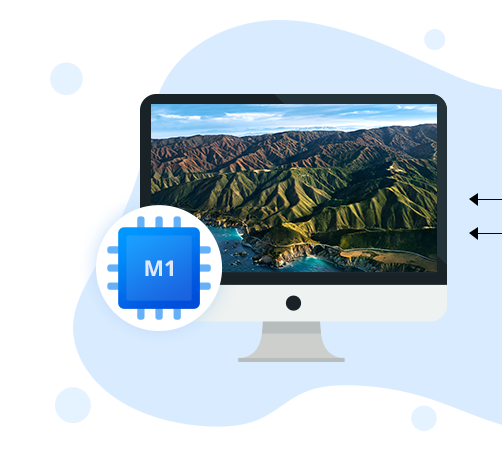Introduction
- Have you ever wondered how we can open a file or folder to access the data?
- Or what is the mechanism behind the scene to give us an organized look at the data we store?
Well, don’t know about you, but I certainly wanted to know. This is where I came across this NTFS thing. Although NTFS is one of the most commonly used file systems, it may sound fresh and new to regular users. I can assure you that most of the readers have no idea what NTFS is, and therefore I would like to take this opportunity to share what I have learned about the NTFS so that you know which file system you are using and what type of data will be supported by your system.
What Is NTFS?
NTFS is the abbreviation of the New Technology File System. It was first developed for the Windows NT version 3.1. It was introduced in the market as a revolutionary file system, and since then, it has become the standard file system for Microsoft.
Because NTFS is a proprietary file system, Apple does not have the license to use it. If an NTFS formatted data is shared on the Mac, Mac is allied to initiate a read-only function, and the write function is blocked.
Hence, if you are working with NTFS files on a Mac, you may need third-party software like iBoysoft NTFS for Mac to effectively get access to the NTFS formatted data.
How to Work with NTFS Drive on macOS?
If you are not using iBoysoft NTFS for Mac, there is hardly anything you can do other than the read-only function. If you want to write to an NTFS formatted file on your Mac, you need to use the following methods.
Method 1: Converting NTFS to FAT
As we know that Mac supports all the FAT-formatted drives, you can convert the NTFS drive to FAT; your problem will be solved. To do that, you can take help from the Mac Disk Utility features.
However, while you are in the conversion process, you must know that FAT is not as stable as NTFS. Hence, the conversion can result in data loss, especially for high-quality videos and images.
While you are moving forward with this process, I would like to advise you to back up the NTFS drive first and then reformat the drive.
Method 2: Using Third-Party Software Tools
If you want a safe way to access NTFS formatted drives on your Mac, nothing is better than NTFS for Mac software. One of the best NTFS for Mac software available in the market is iBoysoft NTFS for Mac.
Once you have downloaded this software, it stays in your menu bar. Whenever a new NTFS formatted drive is inserted, it is notified immediately above the file system and prepares the drive for you to access.
The best part is that you do not have to do anything; iBoysoft will take care of anything. If you keep the notification out of the conversation, people wouldn’t know that they are accessing NTFS formatted drives.
Method 3: Use Boot Camp to Access the NTFS Formatted Drive
Boot Camp is a way for Apple to allow the user to run Windows on the Mac natively. So, using this feature to access NTFS drives on Mac might be a safe bet.
Once you initiate the Boot Camp, it downloads every resource necessary to run Windows in your system. However, there are a few catches that you need to consider while moving forward with this method. It has a very high standard to your device and the storage
The other limitation with this method is that it can only be used by the older Mac model user. The new user with the latest macOS Big Sur on Apple Silicon M1 Mac will not be entertained with the Boot Camp features.
Wrapping Up
Even after being in the industry for over three decades, NTFS file systems are still considered to be niche file types. This is the reason why sharing data from one operating system to another is still a tedious job.
However, there are still some good things left to say. NTFS for Mac software by iBoysoft allows the Mac user to access, read, write, and make any changes in the NTFS formatted drive.
Follow Technoroll for more!