Best OLM to PST Converter Tool – Stellar Converter for OLM Review
Outlook is a globally used email client that’s equally good for those working with Windows or Mac OS. The features for both the OS are the same but it is only the mailbox that is maintained differently in both cases. In the case of Windows, the mailbox data goes to the PST file while in Mac instead of the PST file there is an OLM file. If you plan to migrate the mailbox from Mac to Windows and want the Mac data to appear in Windows Outlook then it is not an easy task. It cannot happen directly. A converter tool will work in this case that will let you convert the OLM to PST. A popular converter in this regard is the Stellar Converter for OLM comes in.
Introduction to Stellar Converter for OLM
The main job of Stellar Converter for OLM is to convert OLM files to PST in a simple and easy-to-do way. If you switch to this converter you can easily migrate from Windows Outlook to Mac Outlook, permitting you to save OLM data in commonly used file formats Such as PST, MSG, and EML
What Makes Stellar Converter for OLM Special
The stellar converter is highly recommended due to its outclass features. The features that dominate the world of converters include
- The simple and easy-to-handle interface even works wonders for the ones who are a newbie in the world of technology.
- Get a detailed preview of the OLM items existing in the form of emails, attachments, contacts, etc before completing the conversion. The files and folders appear in the left pane in a tree view. The right pane on the other hand includes all the details pertaining to the individual items. Each of these items appears in the original folder hierarchy.
- The Stellar Converter for OLM is the best choice for converting OLM to PST. It also supports reading the Mac Outlook data in Microsoft Outlook.
- The OLM to PST converter software permits you to save the OLM data in two different ways. You can either create a new PST file or make changes to the data converted data in the PST file already existing. Thus, after creating a Windows Outlook account, it is possible to export the OLM emails to the account directly.
System Requirements
- Processor: Pentium Class
- Operating System: Windows 10, 8.1, 8 & 7
- Memory: 2 GB minimum (4 GB recommended)
- Hard Disk: 250 MB of Free Space
Using the Converter
The conversion occurs in two different steps:
1.Go to the OLM File window and click on the Browse button. Add the OLM file’s location. If the location is not known you may hit the Find button to locate the file automatically.
PST.
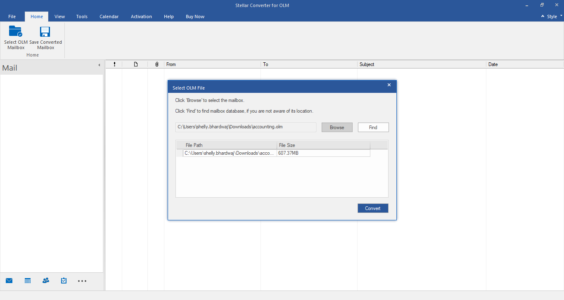
2.Complete The selection and click to initiate the conversion.
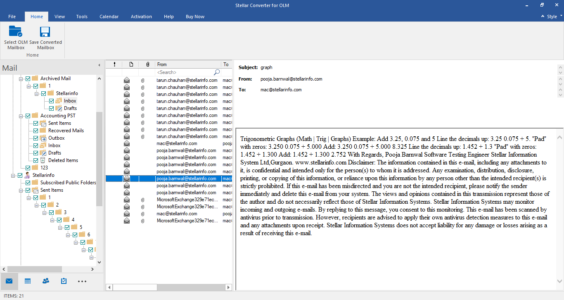
3.Preview the OLM items after successful completion of the Scan. Choose those you want to save.
4.Next.
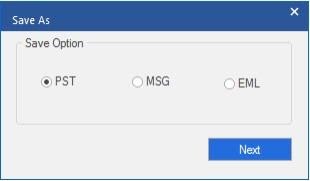
5.Under the Home tab, choose to Save the Converted Mailbox.
6.Click on Save As and save the file as PST, MSG, or EML. Click Next.
7.Check the options in the new window. If you feel like adding additional OTM contents select the Append data and then click Save.
8.Add the location to save the file.
Software Editions
The Stellar Converter for OLM has two editions being Standard and Technician. The Technician Edition is the version with added features that you cannot get with the standard edition. The features available in both editions include
- Converts OLM to PST
- Converts to PST, MSG, and EML
- Previews emails, notes, calendars, contacts
The Technician edition on the other hand is characterized by the following features
- Exports converted mailbox to Office 365
- Saves OLM in HTML, PDF, RTF
Verdict
In the light of the review mentioned it is clear that the Stellar Converter for OLM can be used as a reliable and powerful solution for converting the OLM files. It can be used to convert OLM to PST in a hassle-free way. There is little to worry about the data as there is no harm caused in the conversion. It takes little time to use all the features like previewing. The multiple file formats are supported which makes it further preferable.
Follow Technoroll for more!





