Have you ever lost your best-captured pictures on the iPhone? It can happen to anyone using the iPhone. Any problem with the hardware or the software can result in the loss of essential data including the favorite picture on the device. If you have lost the iOS Data Recovery that you owned you can buy a new one but getting the data back can be gruesome. The data is not just words, numbers, or media but it is an essential part of your life as well. It won’t be wrong to call this the half of your life. Thus, what matters the most to the user is the fact that how to get back the lost data?
What is PhoneRescue?
It is really scary to lose the iPhone data due to any reason. There were times when this task was actually hard to accomplish but it has become really easy to manage. There are several applications available for your rescue including PhoneRescue. It saves the data on one hand and corrects the iOS related problems. The common problems that you can face while using the iOS system include White/Blue/Black screen of death, Recover Deleted Photos, and even devices in Recovery/DFU Mode, etc.
PhoneRescue is a popular iOS repair tool that can manage all kinds of problems related to your gadget. If you have lost the data due to any reason, PhoneRescue is there to assist you. It can let you manage all the different problems effectively. There are two ways to recover the data with the PhoneRescue.
- Recovering data without backup
- Recovering data with backup
Recovering Photos Without Backup
When you have lost your important photos it is likely to happen that you do not know about the backup. It rarely happens with users these days that they do not keep the backup. A vigilant user always tries to keep things updated and so they make sure to back up the data regularly. If you have not created the backup then PhoneRescue can help you in the following ways.
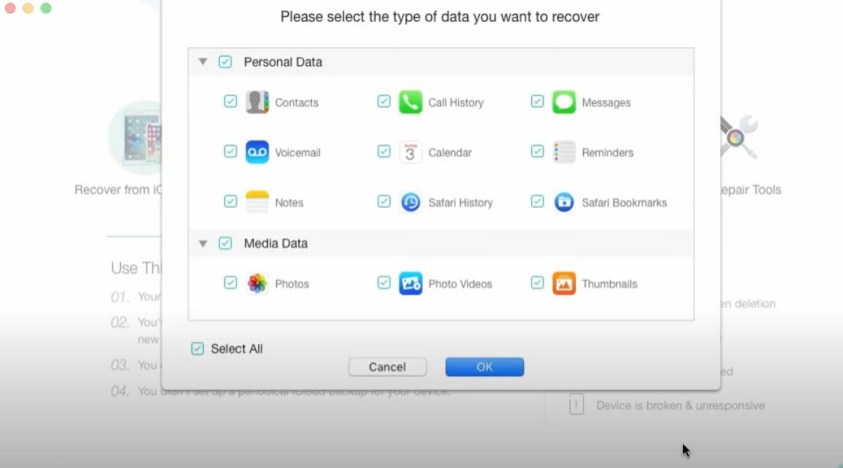
Once you have not backed up the data it is not possible to use the storage devices like iCloud or iTunes. Hence you need to get third-party software to resolve the problems. PhoneRescue is the easiest mode of managing the lost data. Besides iOS, you can use it for Mac and Windows.
1.Download And Install PhoneRescue From IMobie on your computer and launch it after the installation completes. Go to the option ‘Recover from iOS Device’ option. Connect the iPhone to the PC with the help of the USB cable. Click the blue arrow next to it.
2.Choose the data that you have lost and want to get back. It can be contacts, photos, to text messages. The size of data determines how much time you need to scan the iPhone. Make sure to choose what you really want to save your time. Click OK and wait for processing.
3.Choose the deleted files you want to recover.
4.Click on the Phone icon if you want to get back the data on the iPhone and click on the Computer icon if you want to add the data to your computer.
Recovering Photos With Backup
If you have lost your iPhone but in the past, you have been creating the backup then this good habit would not put you in the problem. The iCloud and iTunes both can serve your problem of restoring the data. The backup would help you get back the data without any inconvenience. PhoneRescue can let you get back the entire data in just a few steps.
- Launch the PhoneRescue on your computer after downloading.
- Choose the option “Recover from Backup” and click the blue arrow to start data analysis.
- Choose the files you want to restore.
- Choose to click on the phone or the computer to restore the data to the location of your interest.
Recovering Data With iCloud
This is another popular method to recover the data that you have lost. Sign in to iCloud.com directly and go to the backup data of your iPhone. If it is not possible to get back the data from the iCloud then let PhoneRescue help you.
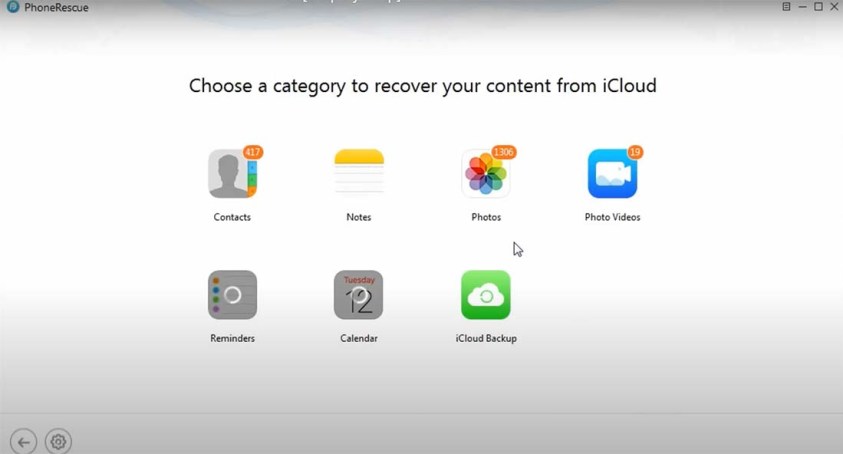
- Launch PhoneRescue and click on the option saying “Recover from iCloud” on the PhoneRescue window.
- Go to the blue arrow to click and proceed ahead.
- Add Apple ID and password to proceed.
- Choose the data you want to recover.
- Click on Cloud Backup.
- Choose your iPhone.
- Wait for the data recovery.
Follow Technoroll for more informative articles.





