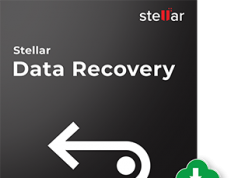Life around me has become very busy. In this busy schedule we do not want to miss the special moments. The on screen activities can also be a part of our daily activities. We are living in a digital world. From connecting to loved ones to playing favourite games nothing remains untouched by the digital resolution. At times we prefer having a look at all what had happened a few hours ago when we were working on the screen. This is when you want to know how to record computer screen.
There were times when it seemed impossible to handle all this but once again digital innovation has done its part. There are several applications and software available that assist the users to get all the screen happenings recorded while you are doing the task. This would neither interrupt the work time nor it bothers in the post task time. These applications have given a great time to the users so they can have a look at what they did and how they did.
These screen recording applications let the users record the visuals and the audio both. One such popular option that has gained coin in the last few years is the Joyoshare VidiKit. It is known as an impressive video editing application with the most unique features that make the videos look unmatched. At the same time the ease of screen recording makes it further preferred and emphasized.
Introduction to Joyoshare VidiKit
Are you looking for a multi featured video editor that can record computer screen and let you enjoy the perfect video once done.?
The choice is waiting for you. Joyoshare VidiKit intends to provide you the best services through the updated functions. It is possible to cut, trim, merge and even customize the videos with the desired effects. The entire process is hassle free. If you do not want to have a watermark on your video, Joyoshare VidiKit will let you remove it without any inconvenience. With the recent updates it has become possible to record computer screen and audio without any unnecessary lagging.

The Features to Inspire
If you have made your mind to switch to Joyoshare Vidikit for the next project then it is essential to learn about the essential features related to the Joyoshare. Besides the user-friendly interface, here are the features that you will definitely love to explore.
Multiple recording options
The on-screen recording was never as easy. The multiple modes allow us to explore the benefits and maximize the experience. Simply by accessing the “Record video and audio” mode, it becomes possible to record any kind of activity from formal sessions to fun gaming for future use. Likewise, the “Record Audio” mode transforms it into an independent audio recorder.
Sound Sources
With Joyoshare VidiKit you get any audio from any of your favorite sound sources. It’s all up to you whether you go for “System Audio”, “Microphone Audio”. Similarly, this software also allows you to create a voice-over for your video to make it understandable.
High quality recording option
If you are a gamer and want high-quality output, then Joyoshare VidiKit is for you. It provides you with many video and audio formats such as HD MOV, AVI, MKV, MP4, etc. You can easily record any screen activities in 1080p up to 60fps.
Recording area
The adjustable recording window allows you to select your preset width and height, choose the default ratio from the drop-down list or manually draw a region.
Scheduled recording
The software allows you to schedule start and end time, or manually begin the recording but end it at a specific time you set.
Copyright security
Want to copyright your video so that no one can use it without your permission? Then you can do it by adding a custom watermark, such as a logo, to your video.
No time constraint
There is no need to worry about lagging and the recording interruptions. It usually happens in case of applications that do not allow you to record beyond a certain duration. This time limit is lifted for the users by the Joyoshare VidiKit. Now there is no need to worry about the length of the media.
Unlimited format options
Do you want to record your favorite videos in the format of your choice? From a General Video to the HD video or General Audio you can get it in the best compatible format so that you can play it on any device of your choice.
An impressive combo
Besides being the screen recorder we add this awesome application with astounding features needed for repairing, converting, and joining the videos. It permits you in
- Cutting and merging the videos with a speed more than you think
- Reducing the video size without delays
- Taking care of videos not in good shape
- No watermarks
- Easy to work with all kinds of media
- Default editor options to customize the videos
Recording the Videos with Joyoshare VidiKit
As per the expert suggestion Joyoshare VidiKit has an extensive range of features for both the beginners and the professionals. The application can do all that you can think of from creating the shortcuts to trimming the media. If you are recording the screen and want to stop in between there is the possibility of pausing as well.
Here are the steps that you need to follow in recording the videos:
Downloading and installation
To start with, visit the official website and start downloading your application. Install the application and wait until the installation completes. Go to the icon and click to open the toolkit. Find the space marked Record and click to begin with the Screen Recording. The required “Record video and audio” mode will appear on the screen.

Customizing the capture
After initiating the recording session, go to the screen and reach out for the Capture Area option. Choose the dimensions as per your requirements. You can use the plus sign to drag and choose the area that you want to capture. There is also a predetermined list there that allows you to choose the sizes mentioned in the application.

Customize the recording
Choose the device that you want to use to add the audio. The interface has an option icon that includes the settings which you can choose to customize the recording. The options include
- “Basic record options,”
- “Record time options,”
- “Cursor options”

It is a time record
The interface will now show a blue button marked REC. In a three-second time, you can get the option of adjusting the settings. Press the blue button to initiate the recording. While the recording is in progress it is possible to stop, cut or pause the recording as you like. There is an option to screenshot the recordings too.

Recording management
As you feel the recording is over you can push the STOP option and save the video. All these videos are stored under the section HISTORY. If you want to watch them, share them or do something else then you can preview the recorded videos and then edit them as required.

This is how to record your computer screen with an amazing application for all kinds and levels of users. You can use this powerful video toolkit from Joyoshare software to do lots of things in video recording and editing.
Follow Technoroll for more!