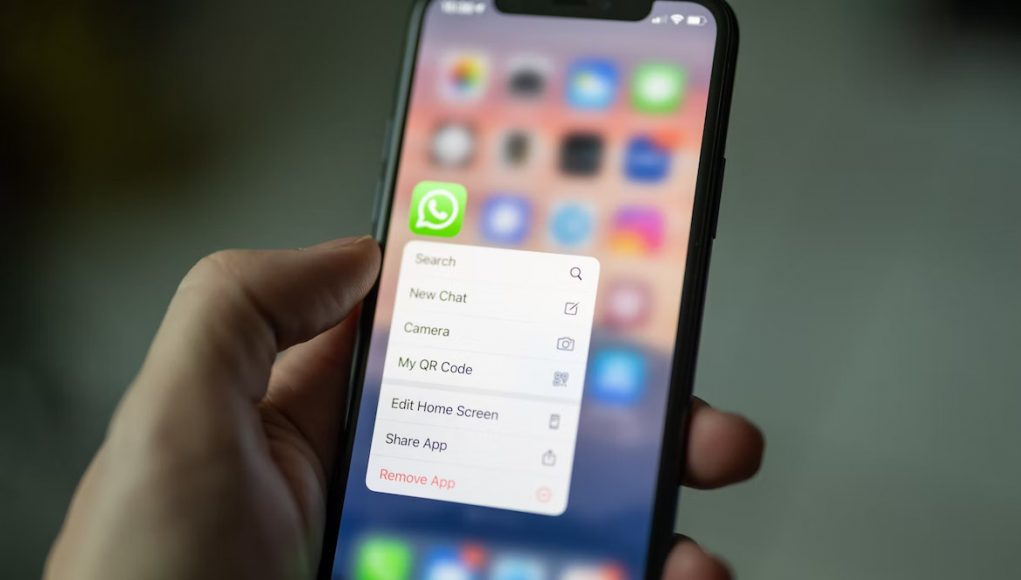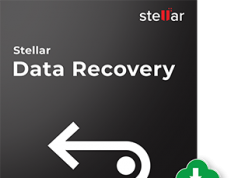Are you here to learn how to transfer WhatsApp from Android to iPhone? Nowadays, many users are planning to move their WhatsApp from an old Android phone to a new iPhone 14 or iPhone 13. But sometimes, it becomes complicated to move WhatsApp data from one device to another, especially if they have different operating systems. Today, in this article, we will guide you on how to transfer WhatsApp from Android to iPhone. Continue reading the article for all the possible solutions.
Part 1. Never Try Before You Read
Before you try out the solutions, don’t forget to read the following details.
1. Why is it so hard to transfer WhatsApp?
WhatsApp doesn’t have the feature to move WhatsApp data among operating systems because iOS and Android devices use different backup methods. As Android uses Google Drive, and iOS uses iCloud to back up the data, it becomes impossible to sync WhatsApp data across the devices.
2. Can you transfer WhatsApp chat history from Android to iPhone?
Yes, you can easily transfer your WhatsApp chat history from Android to iPhone using Move to iOS App. You can also move individual and group chats, profile photos, media files, and more. However, you can’t move your display name and call history.
3. Why is Move to iOS WhatsApp not working?
If Move to iOS is not working, it means it is not available for your device. Since it is a new feature, there are chances of bugs too. Some complained that they get stuck on the final step and have to try multiple times or even if they managed to move all data, there are some still missing. Maybe you need a third-party application called iToolab WatsGo – WhatsApp Transfer, Backup & Restore to do the process if Move to iOS WhatsApp transfer doesn’t work at all.
Part 2. How Can I Transfer All My WhatsApp Chats to My New Phone?
In this section, we will guide you on how to transfer WhatsApp from Android to iPhone. Here we have mentioned two different ways that you can try. Let’s discuss these methods one by one.
Way 1. Move WhatsApp from Android to iPhone/iPhone to Android using iToolab WatsGo
You can download the iToolab WatsGo application to transfer WhatsApp from Android to iPhone and vice versa. This amazing application has numerous features for iPhone and Android users. You can use it to transfer WhatsApp data, backup WhatsApp files to a computer, preview and restore WhatsApp backup, and much more. Below is the complete guide on how to use it.
Why iToolab WatsGo is my first choice?
When it comes to WhatsApp transfer success rate, this program is relatively higher than the traditional way of Move to iOS. All of your WhatsApp chats are transferred successfully without single piece of data left.
- No matter what kind of device you are holding right now, you can use it to transfer WhatsApp from Android to iPhone, iPhone to Android, Android to Android, iPhone to iPhone;
- The transfer speed is up to 10240kb/s which means you can transfer at a faster speed without long waits.
- Any Android brand devices are well supported such as Samsung, Pixel, OnePlus, Xiaomi, Huawei, and so on. More than 6000+ Android models are compatible.
- Free to backup WhatsApp to a computer when local WhatsApp backup, Google Drive, or iCloud doesn’t work.
- Affordable price only cost less than $12 with an extra 30% off, access with ease.
Step 1. Download and install the WatsGo application on your PC. Once done, click the “WhatsApp” option from the dashboard. After that, click the “Start” button to begin the process.
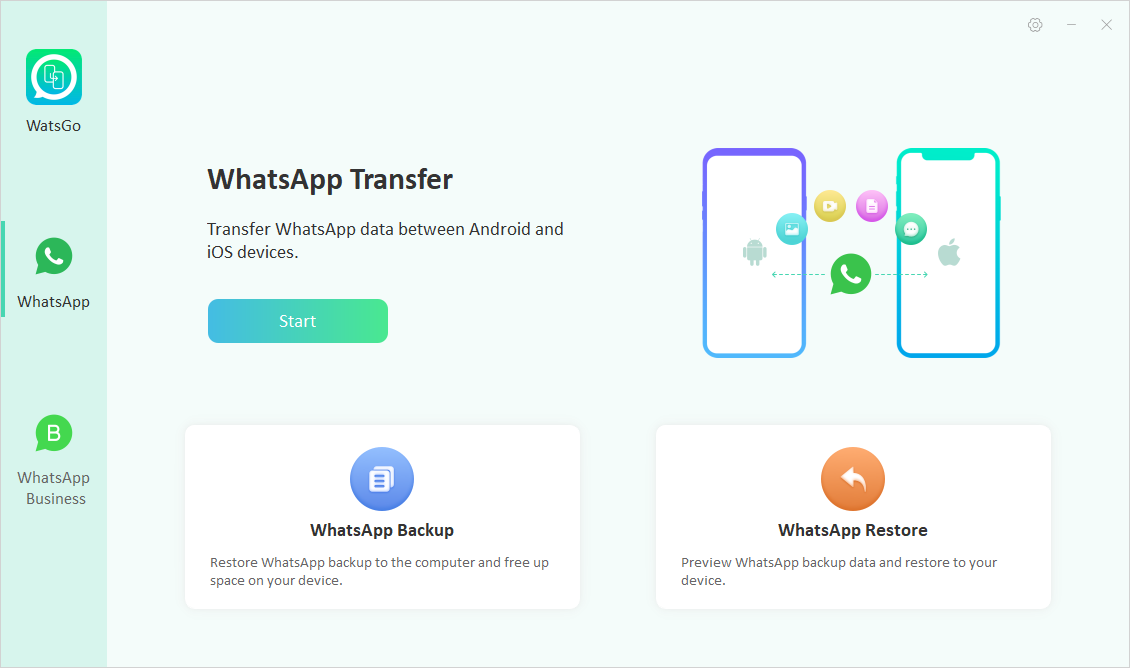
Step 2. In the next step, choose the source and target device and connect them to the PC. You can click the Flip option if you want to adjust the devices.
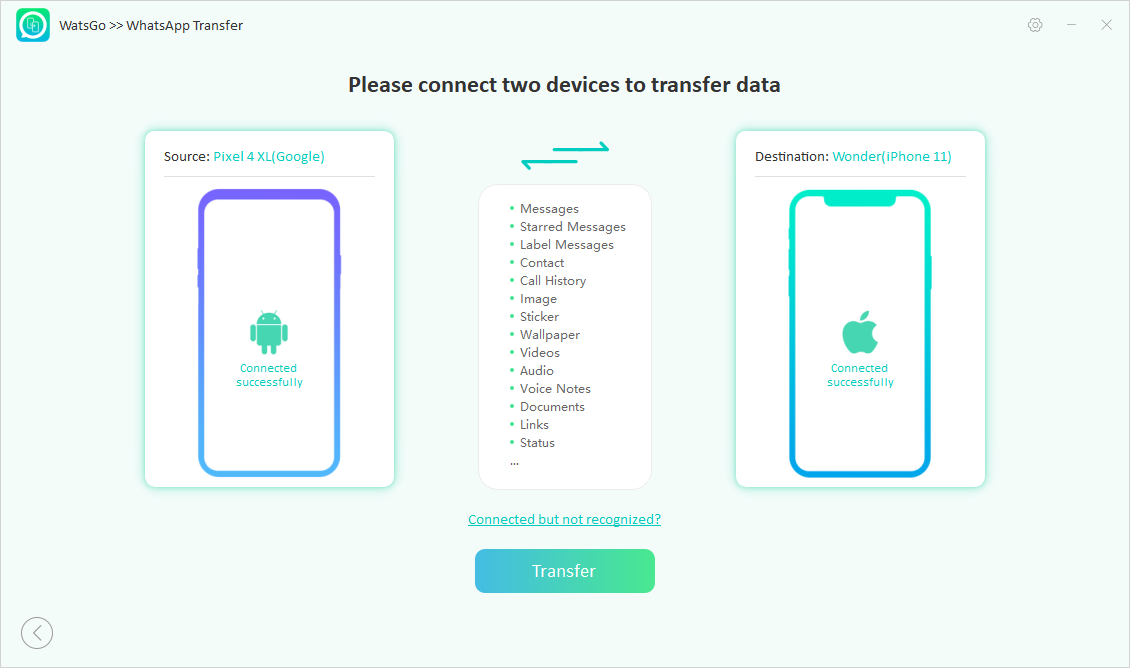
Step 3. After the devices are connected, your data will be overwritten, so create the backup file. In the next step, you will be asked to enable End-to-End encrypted WhatsApp backup. For that, you can follow the instructions on the screen. The app will also ask you to verify your WhatsApp account.
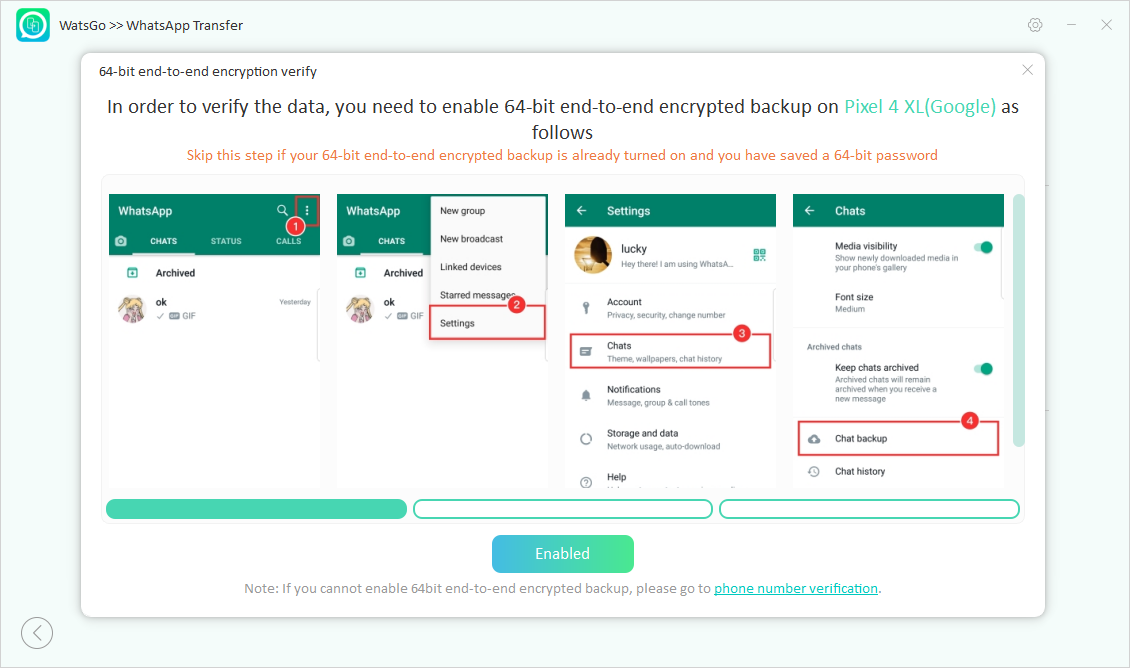
In this step, the app will convert your Android WhatsApp data into a different format, so it can be restored easily on iPhone. After that, you can successfully transfer WhatsApp from Android to iPhone.
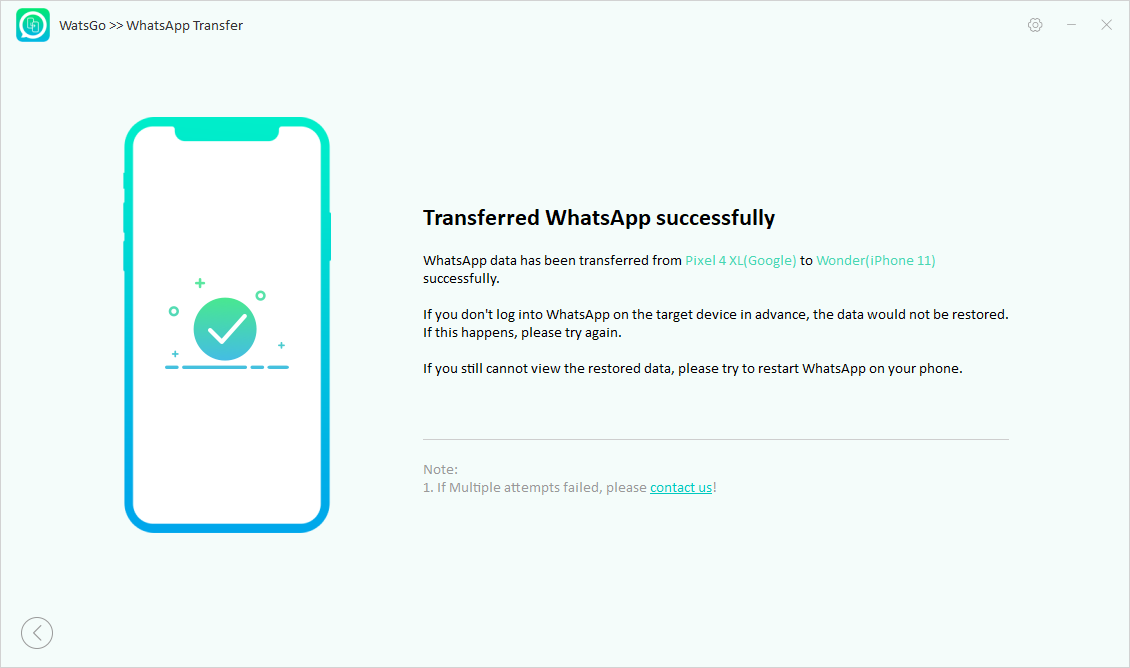
That’s it! You have learned how to transfer WhatsApp data from Android to iPhone. Below is another method that you can try.
Way 2. You Can Also Transfer WhatsApp from Android to iPhone using Move to iOS
This method is for you if you are a beginner and want to try something less complicated. Move to iOS is an Android application that helps move your data from one device to another. This application is created by Apple and is available on Google Play Store. However, this method can cause data loss as you have to factory reset your iPhone.
However, this method has some issues, such as:
- WhatsApp transfer gets stuck during the process;
- WhatsApp chats are not transferred totally;
- WhatsApp not showing on Move to iOS;
Follow the steps to transfer WhatsApp using Move to iOS.
Step 1. Download and install Move to iOS on your Android device. You can find this app on the Google Play Store.
Step 2. Make sure to accept the terms and conditions to get the screen code.
Step 3. In the next step, you must set up your iPhone to get the Move from the Android screen. Wait until you see the 10-digit or 6-digit code. Remember that you have to factory reset your device to use this method.
Step 4. Once you get the code, enter it on your Android phone.
Step 5. Choose the files you want to transfer to the iPhone and wait until the process is finished.
Final Words
Those looking for the best ways to transfer WhatsApp from Android to iPhone can try the above methods. All these ways are simple and will help you transfer data from one device to another. In case you need an effective way to move your data, we recommend downloading the iToolab WatsGo application.
Follow Technoroll for more!