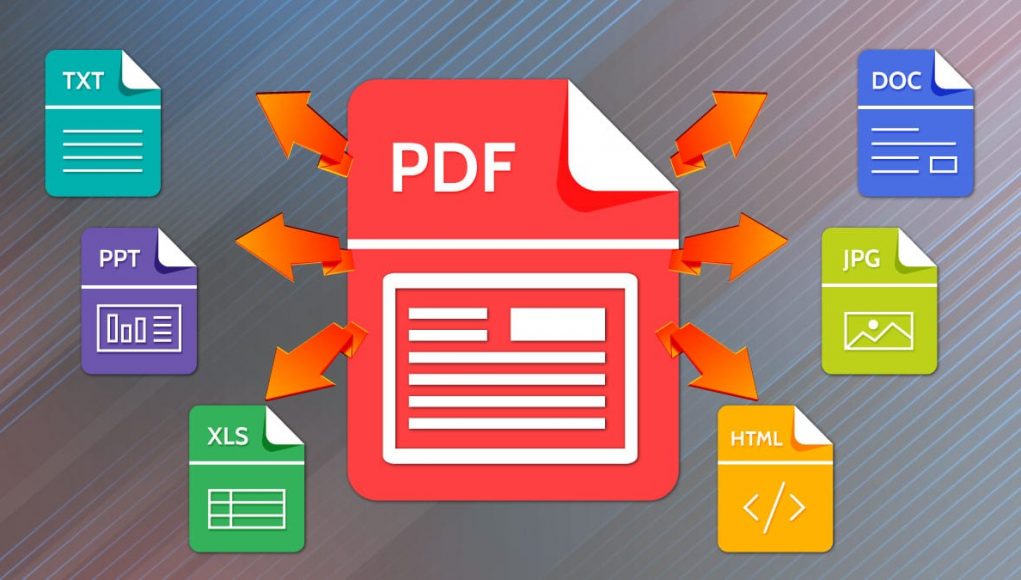Just like converting, compressing a PDF file takes no sweat to do. There are hundreds of PDF file compressors online today that you can download on your computer. Most of this software even comes for free, and you don’t have to worry about spending money on compressing PDF files.
To make it easier for you, we will show you three ways to compress a PDF file. These ways are guaranteed quick and easy, and it is perfect for beginners as well. All you need is a sum amount of patience to do so.
Compressing PDF Using PDFbear
Compressing PDF files using PDFbear has to be the easiest way to reduce your PDF file size, which will fit in your email or wherever you store it. This platform makes it easier for both professionals and beginners to compress a pdf file.
PDFbear is not only a PDF compressor, but it also lets you convert PDF files into whatever files you like, including Powerpoint, Excel, Word, TXT, EPUB, or more. This is undoubtedly the solution to your PDF needs and helps you keep everything in one place.
To compress PDF files using PDFbear, first, you need to go to PDFbear’s website. If you want the software to be on your computer all the time, you can also install the software version on your web browser.
Get the PDF file that you want to reduce from your computer and upload it on PDFbear. Click the PDF file, hold it, and drag it on the drop area of the platform. Once done, the data will automatically upload, and the compression will begin right after.
When the file has been compressed, click Download located on the left side of the screen. Choose a folder where you want the compressed PDF to be saved, and it will automatically be downloaded there.
Compressing PDF files using Preview on Mac
You can also squeeze a PDF file on Mac computers. To do so, open a PDF document in the “Preview” app. If you haven’t heard of Preview, it is a software in Apple that allows users to view images. This is mostly included in all versions of Mac OS.
Once done, double-click the blue Preview icon on the screen. The preview icon looks like a bunch of overlapping snapshots. Click on the “File” on the Menu bar and then click open. When the drop-down menu opens, select a file in the pop-up window and click “Open” again.
Click on the File in the menu bar and look for Export As. When a pop-up dialog box appears, click on “Format.” On the drop-down menu, click PDF. After that, you will see “Quartz Filter:” and another drop-down menu. Click on “Reduce File Size” and then select a location where you want to save the compressed PDF.
Compressing PDF Files using Adobe Acrobat Pro
Whether you are a student who has a paper due for a couple of hours or need to send a PDF file to your colleague at work, you need to make sure the data goes through. Sometimes, records don’t go through the other end because of the file’s size.
Compressing a PDF file is easy, and you can do so by using a PDF compressor in Adobe Acrobat. The software is one of the most efficient ones that you can use for your PDF needs, may it be for conversion or reducing its file size.
To use Adobe Acrobat Pro, you need to open the PDF file in the software. Click “File” on the menu bar, which is located at the top of the screen. After that, click open. A window will show up, and you have to look for the PDF file that you want to compress. Then, click “Open.”
The PDF file will be compressed immediately. Once it’s done, you can click “File” on the top of the screen and click “Save As.” Click on “Reduced Size PDF,” and the “Make compatible with.” A drop-down menu will show and click the latest version of Acrobat. Select the location you want it to be saved.
Takeaway
Compressing files is as easy and fast as converting specific files into other file types. Aside from Adobe and Preview on Mac, there is other PDF compressor software that you can find online. Some are even for free, so make sure you don’t miss out on it.
Read More: bit.ly/windows10txt
Read More: Advanced SystemCare 12.3 pro key
Read More: Sims 3 Registration Code
Read More: Windows 7 Ultimate Product Key
Read More: Windows 7 Activator Key
Read More: Avast Cleanup Premium Key
Read More: Videopad Registration Code